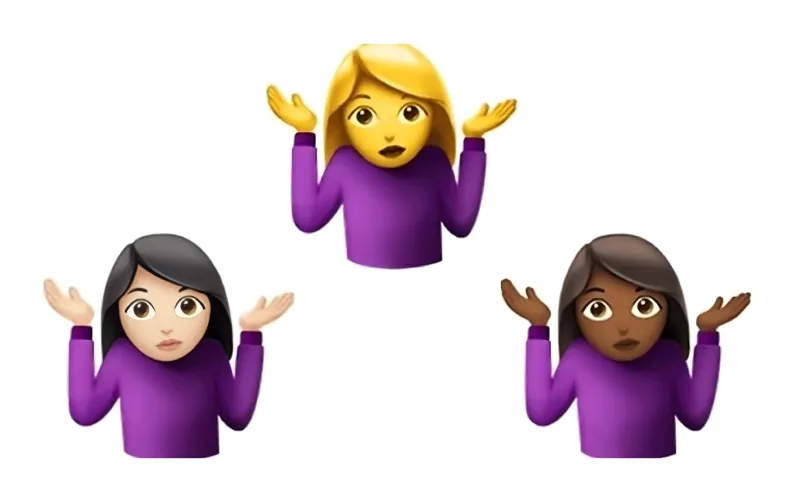
Emojis have become a staple in our digital conversations, adding a splash of color and emotion to your texts and social media posts. Every day, more than 10 billion emoticons are emailed worldwide. However, there’s a certain charm in the classical typed emoticons that hark back to the early days of internet rooms and forums. Those were the “Good Old Days.”
The shrug emoticon {_(ツ)_/¯ is a commonly used symbol that conveys comedy, indifference, and a carefree attitude. It's fun to look back at time when internet communication was easier, when emoticons could be created with only a regular keyboard while texting on social media apps.
This guide will walk you through the simple process of typing the shrug emoticon on Mac, Windows, iPhone, and Android devices, so you can confidently use that casual shrug in your online chats.
How To Make Shrug Emoji ¯_(ツ)_/¯ Quickly and Easily?

The shrug emoticon initially appears to be a difficult and intricate emoticon to put out with the advent of several social media platforms like Threads. Although it’s one of the trickier emoticons to type, most users just copy and paste the images from other websites. Among the more popular ones is Copyshrug.
However, using the shrug text emoji sparingly makes copy-pasting a decent option. If you frequently use the shrug emoticon, you’ll have to continually search for the webpage to copy and paste, which can be time-consuming and frustrating; using your phone is even worse.
Do you want to type the shrug emoticon as quickly as possible? Creating a text replacement shortcut with your device’s autocorrect feature is best. With our guide, it only takes about two seconds flat.
How To Create Shrug Emoji: On Mac

On a Mac, typing the black shrug emoji {_(ツ)_/¯ can add some fun to your digital expressions when using top social media apps like YouTube, Snapchat, and more. Once you get the hang of it, it's really simple. Here's a comprehensive, step-by-step tutorial to help you become an expert on your Mac:
Step 1: Understanding the Components
Several characters that are not immediately visible on a regular keyboard combine to form the black shrug emoji. It consists of the following components:
Raised arms: ¯_(ツ)_/¯
The "ツ" character, a katakana letter from the Japanese script, represents the face.
Step 2: Typing the Shrug Emoji Manually
- Start with the Face: To get the backslash , press and hold the Option key and write 8. This is the shrug's left arm.
- Include the Head and Shoulders: Next, to begin constructing the shoulders and head, type the underscore _ (Shift + -), then the left parenthesis ().
- Putting the Face in Place: You'll need to use a character viewer or switch to a Japanese keyboard to type the "ツ" character. Go to System Preferences > Keyboard > Input Sources, click the Add button and add a Japanese keyboard if you haven't already. As an alternative, you can search for "katakana" in the symbol Viewer (Edit > Emoji & Symbols in many apps), locate the "ツ" symbol, and insert it.
- Completing the shrug text emoji: Type the right parenthesis ) after adding the face, then another underscore _ and a forward slash / (Shift + 7) to finish the right arm.
Step 3: Creating a Keyboard Shortcut
You can make a text replacement shortcut to save yourself the trouble of manually typing or adding the black shrug emoji every time:
- Accessible System Preferences: Click the Apple logo in the upper left corner of your screen to access System Preferences.
- Navigate to Keyboard Settings: Go to the Keyboard Settings menu. Select the Text tab after clicking on Keyboard.
- Create a New Shortcut: To add a new text replacement, click the + button.
- Describe the Shortcut: Put the ¯_(ツ)_/¯ emoji in the right column and a brief text command, such as "shrug," in the left column.
- Using the Shortcut: The blue shrug emoji will immediately appear in any text field anytime you input shrug (or your preferred shortcut text).
How To Get Shrug Emoji: On Windows

Typing the shoulder shrug emoji {_(ツ)_/¯ requires a few easy steps on a Windows computer. You can quickly add the emoticon to your online chats. To become an expert at typing the blue shrug emoji on a Windows device, follow these steps:
Step 1: Understanding the Components
The characters that make up the black shrug emoji are not usually found together on a conventional keyboard. Its distinctive appeal is increased by including the Japanese katakana character ツ. This is how the entire emoji appears: ¯_(ツ)_/¯.
Step 2: Using the Character Map
Windows provides a Character Map utility for characters not easily accessible on your keyboard. 'Character Map' can be found by searching for it in the Start menu. When it opens, the Japanese katakana character ツ is visible. After choosing it, click "Copy" and paste it into a chat window or document.
Step 3: Typing the Rest of the Emoji
The remaining components of the black shrug emoji are simpler. Standard keyboard characters make up the shoulders and arms. These can be typed as follows:
- Use the sequence ¯_ for the left arm (you can write the underscore character by pressing the Shift key together with the hyphen key).
- Use _/¯ to finish the right arm after pasting the ツ character.
- Setting up a keyboard shortcut could be useful if you frequently use the shrug emoticon. Utilizing Windows' built-in clipboard history capability is one method for doing this. First, make sure that "Clipboard History" is turned on by heading to Settings > System > Clipboard and selecting that option. Once you've typed or pasted it, your clipboard history will preserve the blue shrug emoji. After that, you can get to it fast by choosing the emoji from your clipboard history by hitting the Windows key + V.
Step 4: Using Third-Party Tools
One alternative is to use browser extensions and third-party apps, which let you save and rapidly insert different text snippets—including the shoulder shrug emoji—with a few keystrokes or clicks.
Manual Typing
You can manually type the whole emoji if you'd like. It may take a little longer this way, but it helps you retain the steps. Simply enter the characters: ¯_(ツ)_/¯.
How to Get Shrug Emoji: On iPhone

On an iPhone, typing the man-shrugging emoji {_(ツ)_/¯ can be a little challenging at first, but it's really simple once you get the hang of it. Here's a thorough how-to tutorial to help you include this poignant emoji in your digital toolkit:
Step 1: Access the Keyboard
To begin with, launch any app on your iPhone that displays a keyboard. You may use the blue shrug emoji in Messages, Notes, Emails, and other social media apps.
Step 2: Start a New Message or Note
Open a new note or message (or navigate to the location where the emoji should be inserted). Reaching the stage where you can type is the goal of this step.
Step 3: Manually Type the Shrug Emoji
Enter the shrug emoticon manually now: ¯_(ツ)_/¯. Multiple characters are involved, all of which may be found on the normal keyboard of the iPhone. To find some of them, you'll need to switch to the numbers and symbols view (by touching 123 and then #+=). Here’s how it's done:
- Type the backslash (found in the symbols view) after the dash (found in the numbers and symbols view) for the first section, ¯_.
- To type the underscore, return to the letters view after that.
- To locate the katakana character for the face (ツ), navigate to the emoji keyboard by tapping the globe or smiley face symbol.
- To finish the emoticon, type the underscore and backslash again, then the dash.
Step 4: Copy and Save for Future Use
Copying the blue shrug emoji after you've typed it is a wise idea because it can sometimes be awkward. Afterward, you can store it in your notes or any other text-saving program for future reference.
Step 5: Use Text Replacement for Quick Access
Use the text replacement feature on your iPhone for an even more effective approach:
- Navigate to Text Replacement under Settings > General > Keyboard.
- To add a new shortcut, tap the plus icon.
- Copy and paste the {_(ツ)_/¯ shrug emoticon into the Phrase field.
- Put a shortcut, such as a shrug, in the Shortcut area.
- When you type shrug (or your preferred shortcut) and press enter or space, it automatically changes to ¯_(ツ)_/¯.
Step 6: Enjoy Using the Shrug Emoji
You're ready now! The shrug emoji woman is a simple way to add informal flair to texts, social media posts, or notebook writing. Remember that typing your shortcut will instantly display the emoji if you have set up a text replacement. You can also use the social media management tools for efficient posting.
How to Make Shrug Emoji: On Android

Are you wondering how to type the shrug emoji on Android? On an Android device, typing the man shrugging emoji ¯_(ツ)_/¯ is a fun and simple way to convey a carefree, casual attitude in your digital communications and app promotion strategies. To master this timeless emoji on your Android phone or tablet, follow these steps:
Step 1: Accessing the Keyboard
Open any software that displays a keyboard first. This could be a social media app, email, or messaging app. To access the keyboard, tap the text field.
Step 2: Typing the Shrug Emoji Manually
The standard Android keyboard includes a set of characters that can be used to create the woman shrugging emoji. It will require manual typing: ¯_(ツ)_/¯. Even while it appears a little complicated, once you break it down, it's very simple:
- Navigate to the uppercase or symbols page (typically marked by a = key) to find the macron ¯, then type the first portion ¯ by finding the backslash (normally on the first page of the symbols section, accessed by tapping the? 123 key).
- Add the open parenthesis _( and the underscore after that.
- To access the face (ツ), tap the emoji icon, typically a smiling face, to go to the emoji keyboard. Look in the symbols or emoticons area for the ツ character.
- Lastly, finish the emoticon with )_/¯ by returning to the standard keyboard to input the last macron ¯ and then to the symbols page for the closing parenthesis, underscore, and slash.
Step 3: Using Text Replacement for Quick Access
If you frequently use the shrug emoji woman, you may want to configure a shortcut for text substitution. In this manner, you can input a short code, such as shrug, and have {_(ツ)_/¯ automatically replace it.
- Navigate to the Settings app on your Android device to accomplish this.
- After swiping down and tapping "System," choose "Languages & input."
- Select your preferred keyboard (Gboard or SwiftKey) by tapping "Virtual keyboard."
- To add a new word or phrase, look for a setting like "Text correction" or "Dictionary."
- Enter the phrase ¯_(ツ)_/¯ and the shortcut, shrug (or any other preferred shortcut).
- Applying the Emoji Shrug: You can use the shrug emoji in any text field now that it is available. Use your freshly created shortcut or manually type it out. It's a fantastic approach to infuse your communications with a little fun and personality.
- Embracing the Art of Digital Nonchalance: Concluding Thoughts on the Shrug Emoji
To sum up, knowing how to type the shrug emoji ¯_(ツ)_/¯ on different devices is more than just picking up a new keyboard shortcut; it's about accepting a widely used emblem of fun, apathy, and casual communication in our digital age. Adding this classic shrug emoticon to your collection of digital tools is simple with the methods provided in this guide, regardless of whether you're using a Mac, Windows PC, iPhone, or Android smartphone.
The shrug emoji man breaks down linguistic borders and gives our online conversations a lighthearted touch with effective social media marketing strategies. It serves as a reminder of the inventiveness and ease of use of early internet communication, which is now resurrected in our emoji-filled, contemporary digital chats. You're not only communicating a message when you use this emoticon in your messages, emails, and social media posts—you're also preserving a small portion of online culture.
So, the next time you find yourself in a situation that calls for a digital woman shrugging emoji, remember these easy steps to express your feelings with nostalgia and a dash of contemporary flair.

Sr. Content Strategist
Meet Manish Chandra Srivastava, the Strategic Content Architect & Marketing Guru who turns brands into legends. Armed with a Masters in Mass Communication (2015-17), Manish has dazzled giants like Collegedunia, Embibe, and Archies. His work is spotlighted on Hackernoon, Gamasutra, and Elearning Industry.
Beyond the writer’s block, Manish is often found distracted by movies, video games, AI, and other such nerdy stuff. But the point remains, If you need your brand to shine, Manish is who you need.













