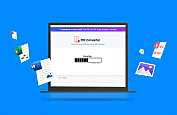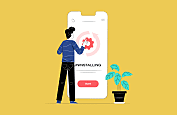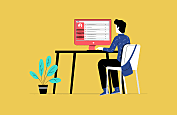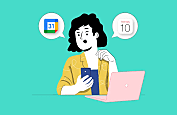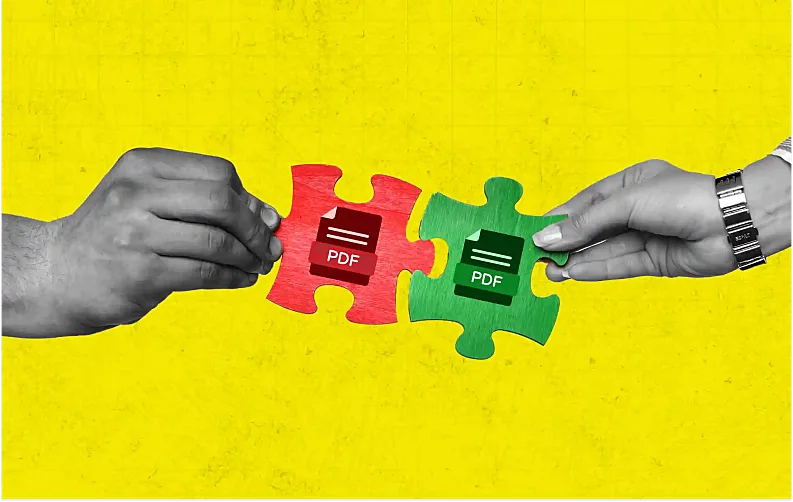
Managing documents effectively is important for both professionals and other users. Whether you are consolidating financial reports or academic papers, combining PDF files is a common task that you might come across. Knowing the correct way to combine PDF files can save time and streamline your workflow.
MobileAppDaily’s guide on effectively merging PDF files offers a step-by-step approach to doing the task quickly. We have covered everything from utilizing built-in features on your device to using advanced tools. By the end of this article, you will be able to merge PDF files and manage your documents in the most convenient way possible.
PDF Merging | What is It, And Why Do You Need It?
PDF or Portable Document Format is one of the most common file types for both professional and personal use. Merging PDFs is the process of combining two or more documents into a single doc. Combining multiple files into one can be useful for organizing, consolidating, and managing documents.
Merging PDFs can be beneficial for multiple reasons. Let’s understand them in more detail.

1. Supports document organization
Compiling multiple PDF files allows users to keep all the related documents together. Instead of navigating through a bulk of documents, all the relevant material can be stored and accessed in one place. PDF file merger techniques can be useful for storing legal documents, research articles, project components, etc.
2. Ensures efficient review and quick sharing
Sharing and receiving multiple documents in one go can be difficult for the users at both ends. When you put all these files together into one document, it makes things easier. Merging PDF files makes it simpler to check them out and share them with others.
3. Streamlining workflow
A business process or any other workflow often requires you to compile forms, reports, or other similar documents. Combined documents can simplify the workflow and reduce complexities related to the tasks.
4. Presentations and archiving
If you wish to present your ideas or report effectively, combining PDF files can be extremely helpful. Merging PDF files ensures a smoother flow of information. Additionally, it ensures that all the important information is stored at one place.
5. Space saving
Heavy PDF files with multiple images and graphics can take up a lot of storage space on your device. Merging two files together can create a single and compact document which is easier to store.
How Can You Combine PDF Files on Different Devices?
Merging PDF files is a simple task that can be done through various methods. These documents can be compiled on any device with the help of online tools or built-in software. Let’s have a closer look at the steps of combining PDF files into different formats.
1. Combining PDFs on Windows
Windows does not support built-in software for merging PDF files directly. So, if you are a Windows user, you will need a third-party app to combine your files. We have listed the steps to merge files into one PDF using Adobe Acrobat DC.
Step 1 - Launch “ilovepdf” on your computer or any other Windows device.
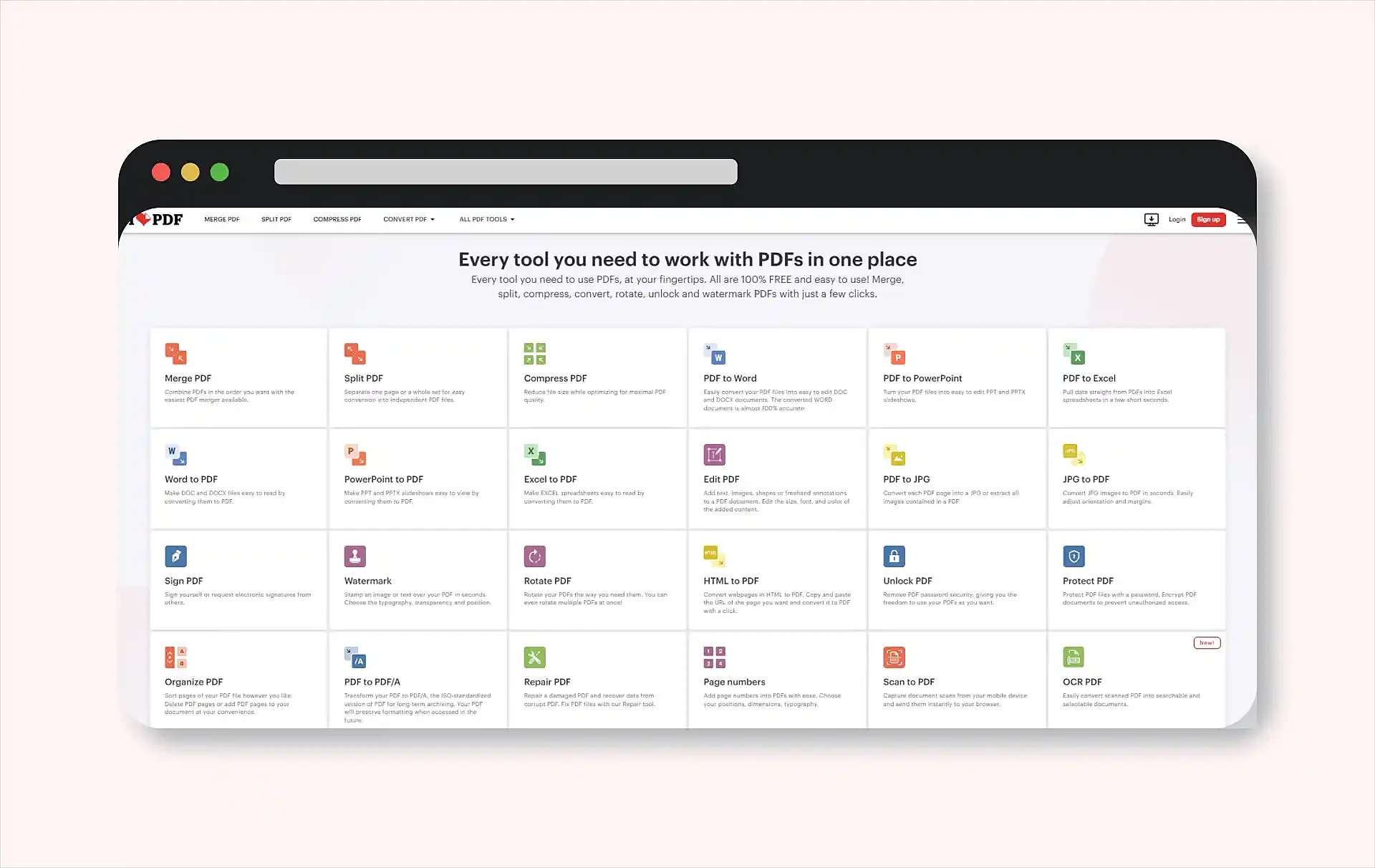
Step 2 - Next select the “Merge PDF” option out of the options listed on your screen.
Step 3 - Select the PDF files that you wish to combine using the tool. You can either select the files or directly drop them to the screen.
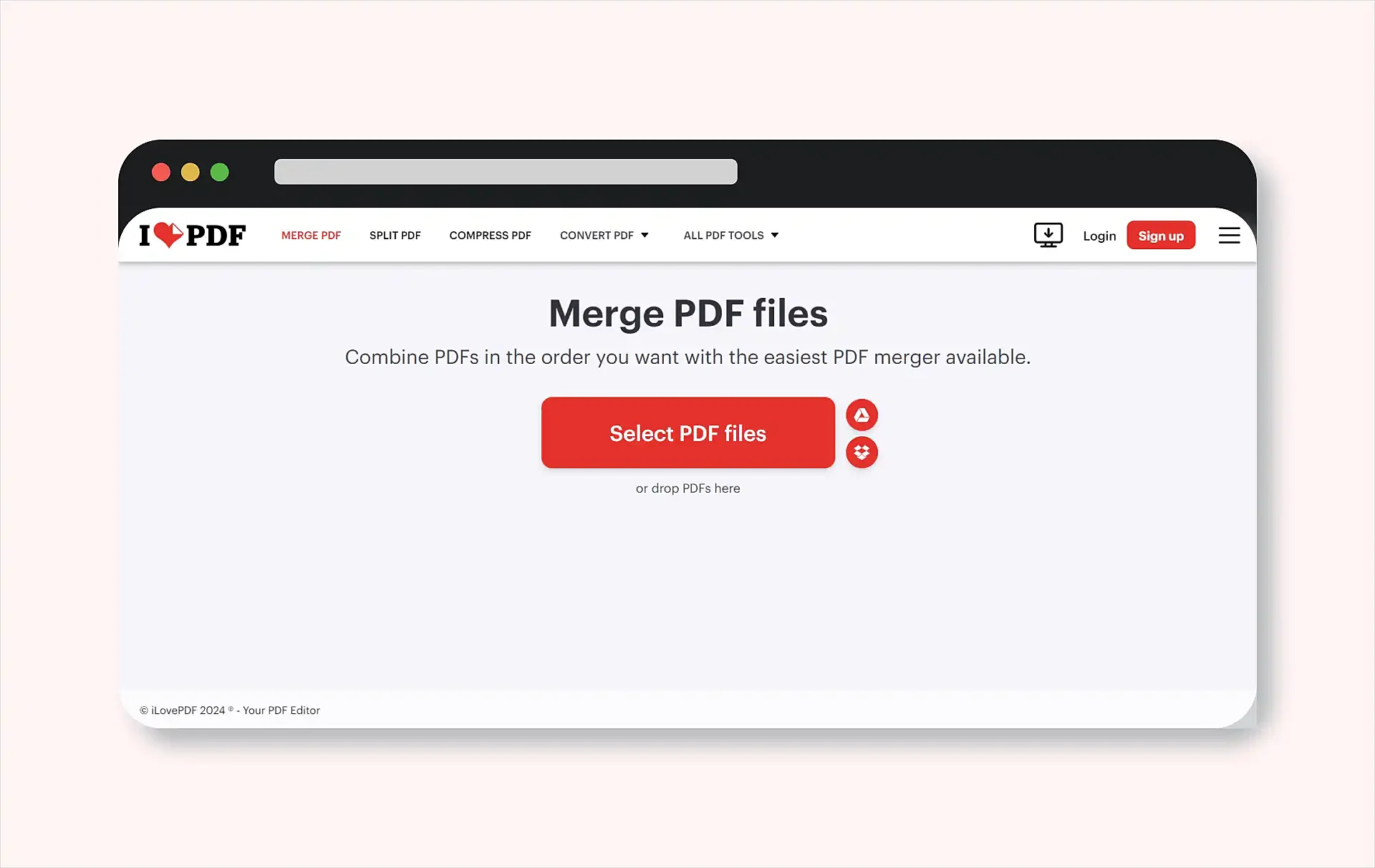
Step 4 - Once done, click on “Merge PDF”. The tool will combine all the PDF files into one within a few seconds.
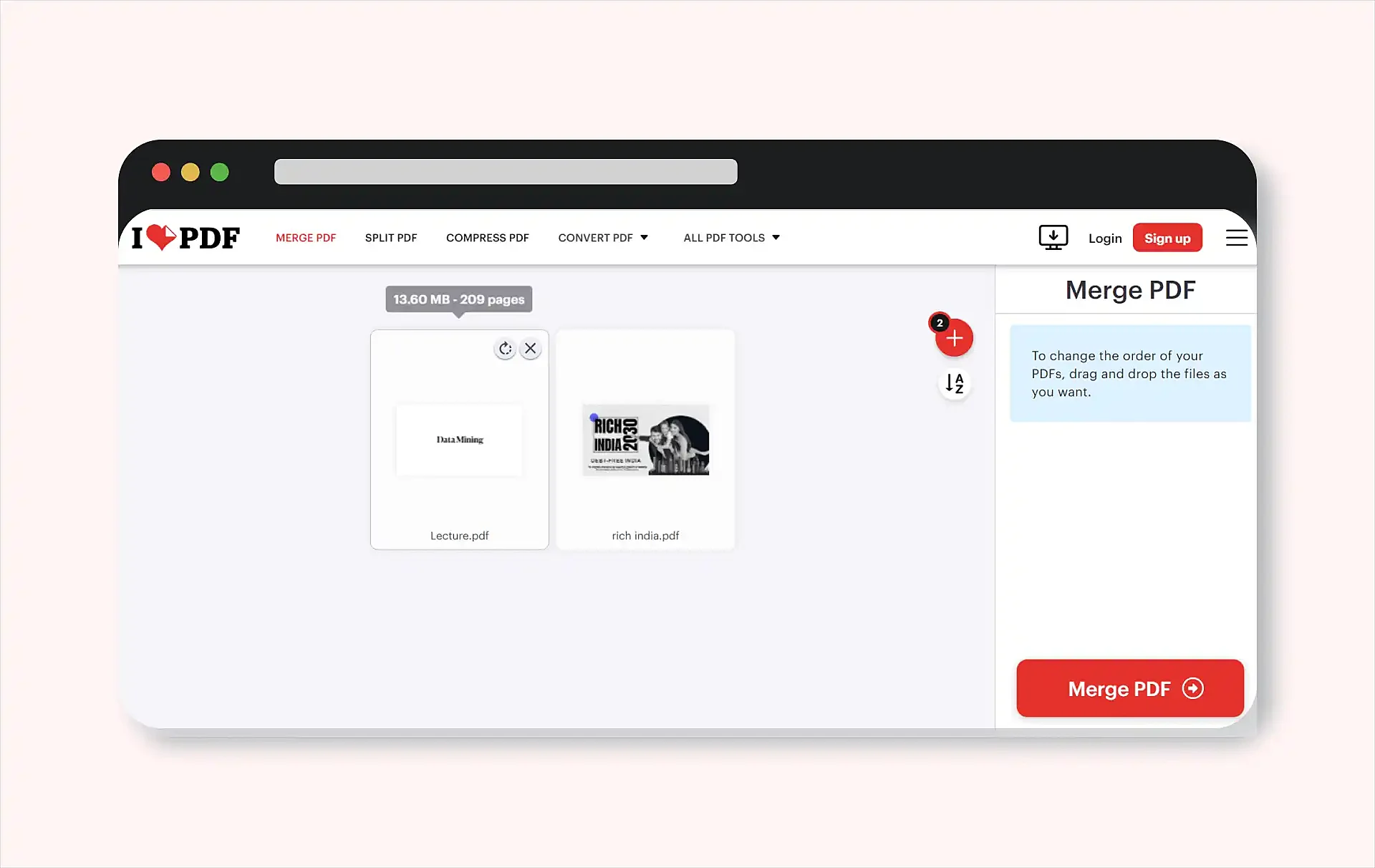
Step 5 - Once the PDF files are merged, you can save the files to any preferred location on your device. You can also save the file directly to Google Drive.
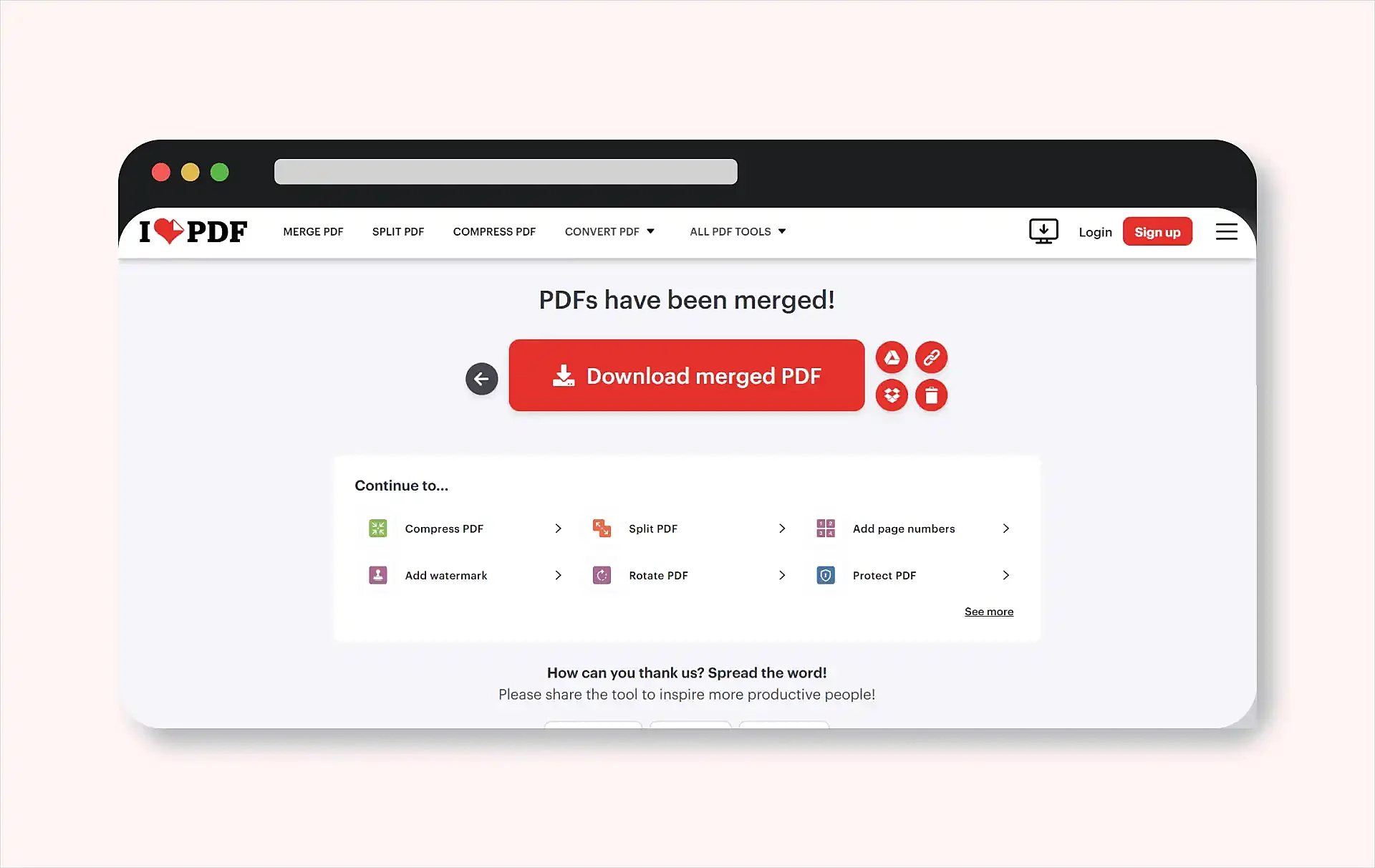
Important Note
Though Windows does not offer a dedicated tool for merging PDF files, users can opt for ‘Microsoft Print to PDF.’ This option allows you to print multiple documents into a single PDF document. However, this method is a bit roundabout for combining PDFs. It may not be very effective in combining different files.
2. Combining PDFs on MAC
If you wish to merge PDFs into Mac, the steps are pretty straightforward. Users can easily combine files using the “Preview” app. The app is already installed in the MAC and you can find it from Finder.
Step 1 - Locate the PDF files that you wish to combine in the “Finder”.
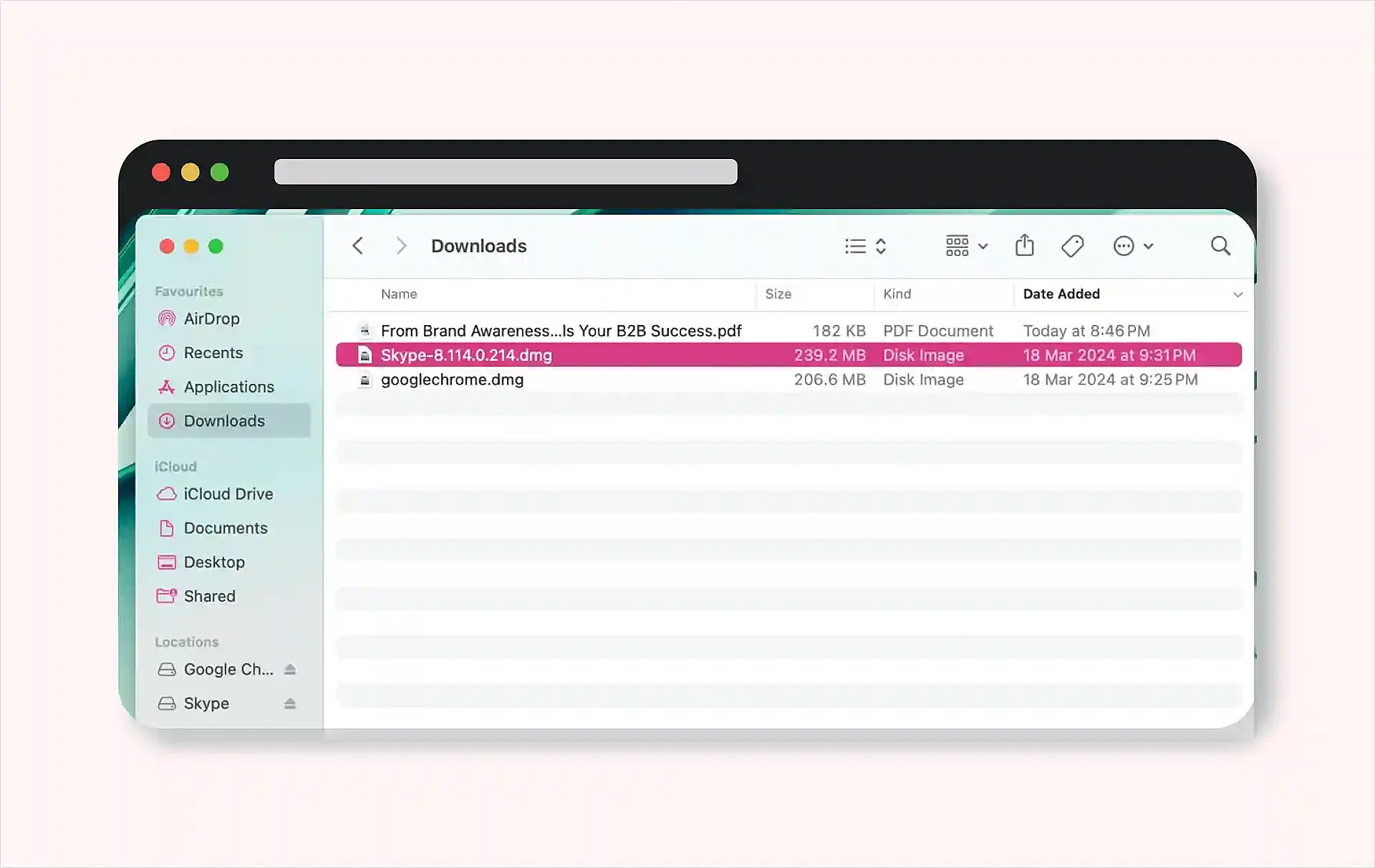
Step 2 - Next, select the “Primary PDF” that you wish to start with. Right-click on the file and choose "Open With > Preview".

Step 3 - In Preview, ensure that the sidebar is visible. If not, click on the “View Menu” option and select “Thumbnails”.
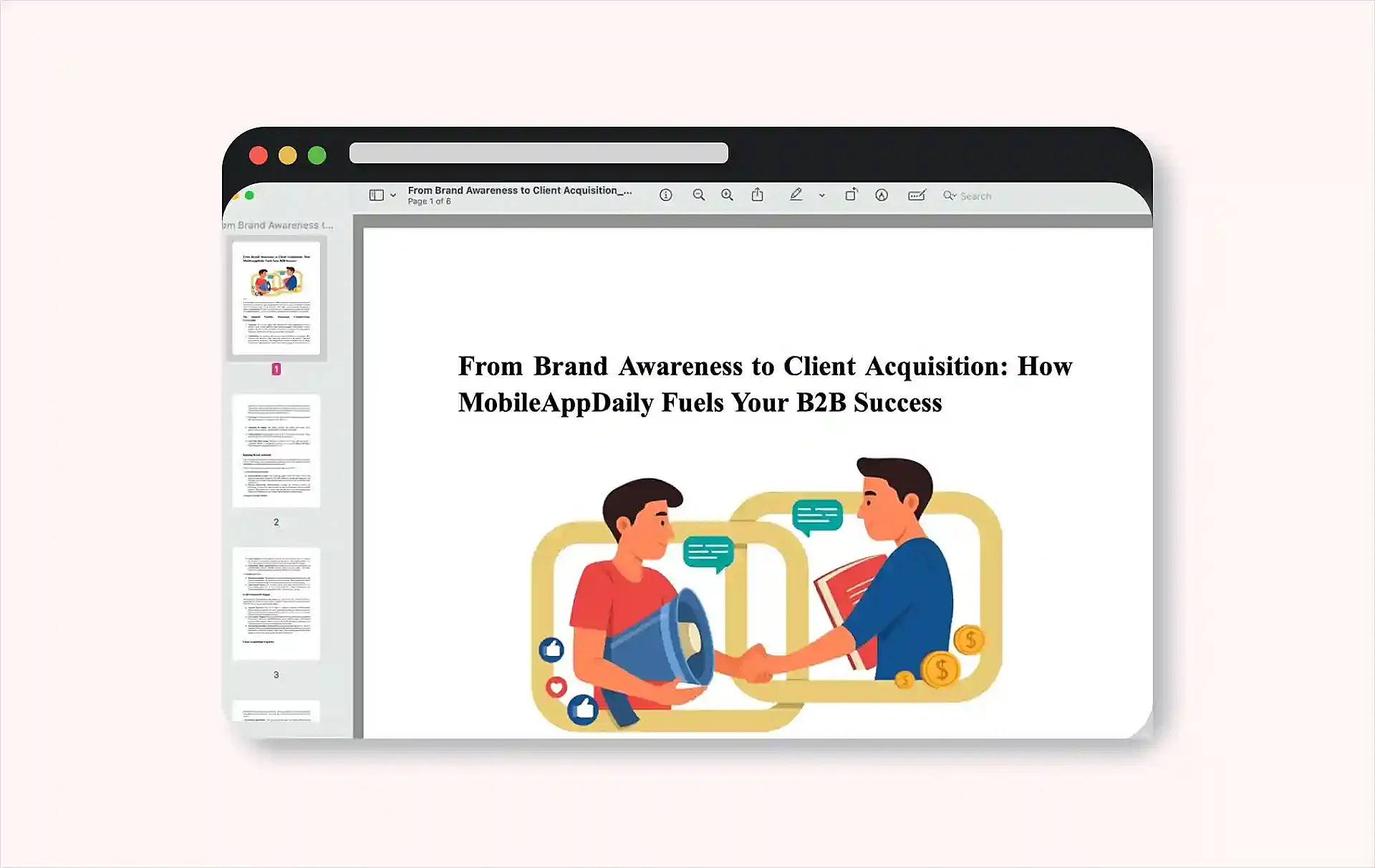
Step 4 - Click "Edit > Insert > Page From File". Next, click the PDF you wish to add and click “Open”. Choose "File > Export as PDF" to save.
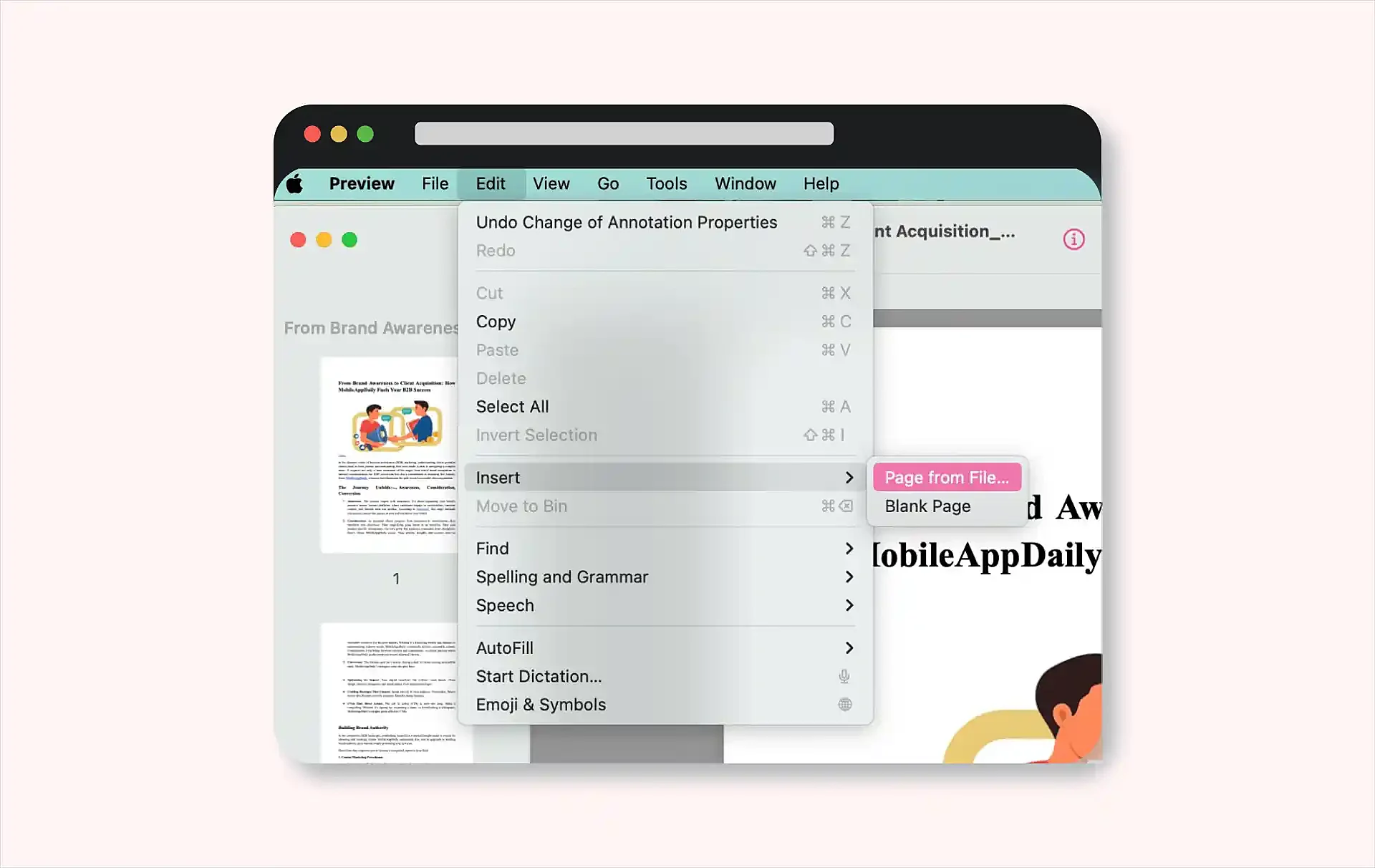
3. Combining PDFs on Android
Similar to Windows, Android devices do not support an in-built tool for emerging PDFs. So, users can opt for online PDF merging tools on their Android devices. Let’s explore the steps to combine two PDFs using a third-party app, IlovePDF.
Step 1 - Launch “ilovepdf” on your Android device. This tool can either be used online or can be downloaded as an app on your smartphone.
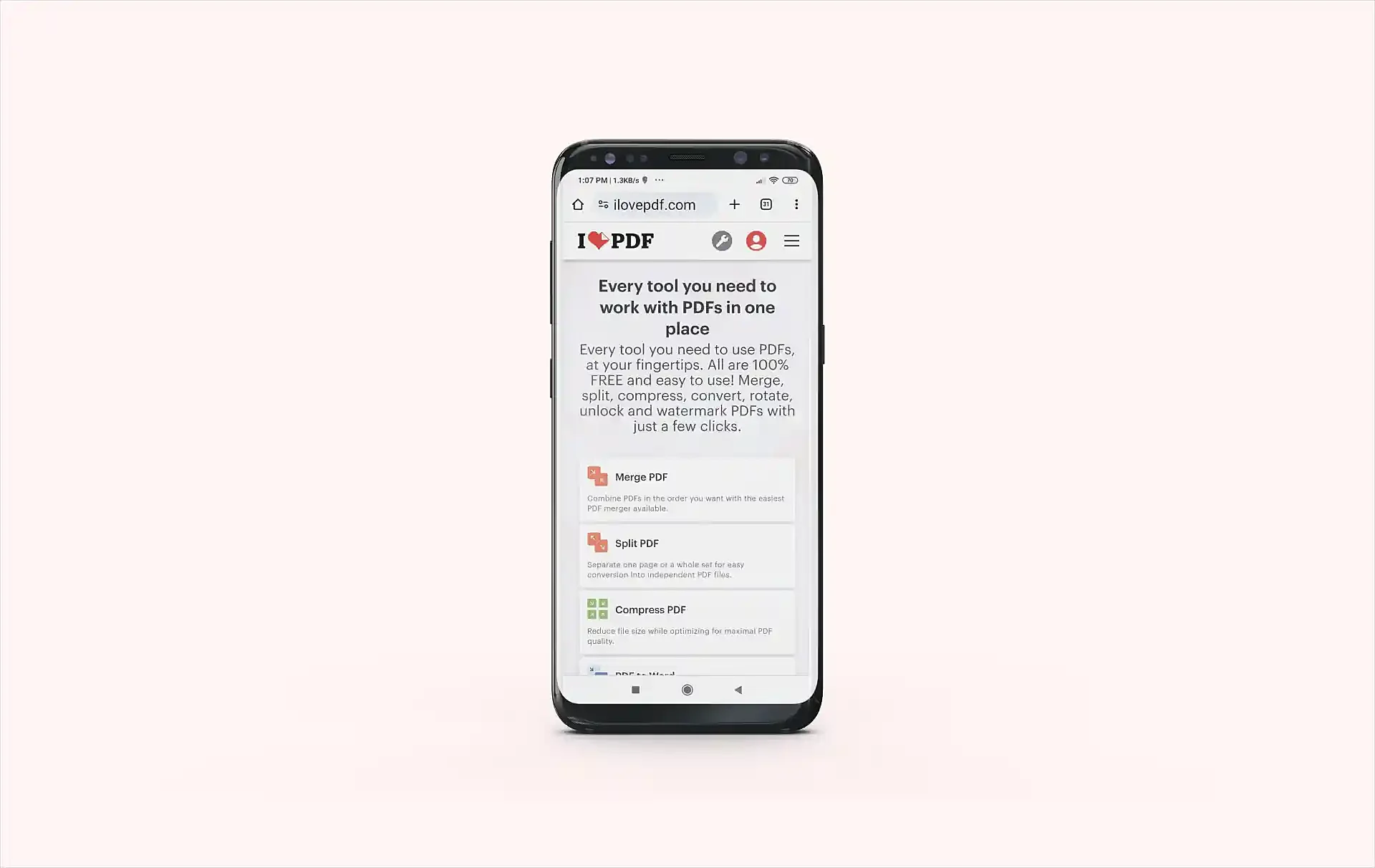
Step 2 - Once done, select the “Merge PDF” option out of the list of options available on the platform.
Step 3 - Select the PDF files from your device that you wish to combine using “ilovepdf”. You can either select the files or directly drop them to the screen.

Step 4 - Once done, click on “Merge PDF”. The tool will then combine all the PDF files into one with just a single click.

Step 5 - After merging the PDF files, save them to any desired location on your device. You can also save the file directly to Google Drive.
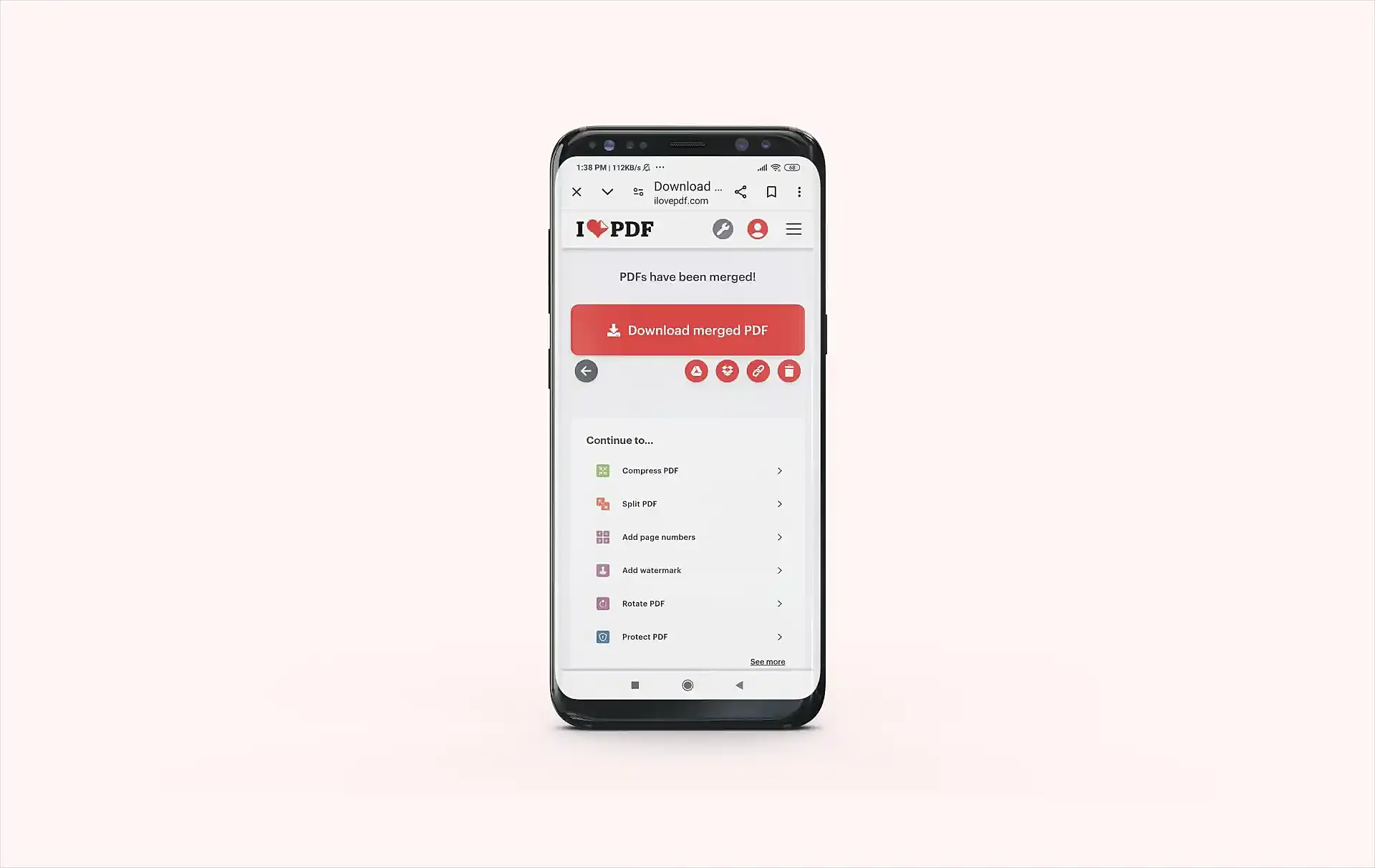
4. Combining PDFs on iOS
iOS allows users to merge multiple PDF files using the in-built tools. The built-in method is suitable for simple tasks. However, third-party apps are ideal for you if you wish to perform more complex tasks. The steps for using in-built methods are listed below.
Step 1 - Open the “Files app” on your iOS device and select the PDF documents that you wish to combine.
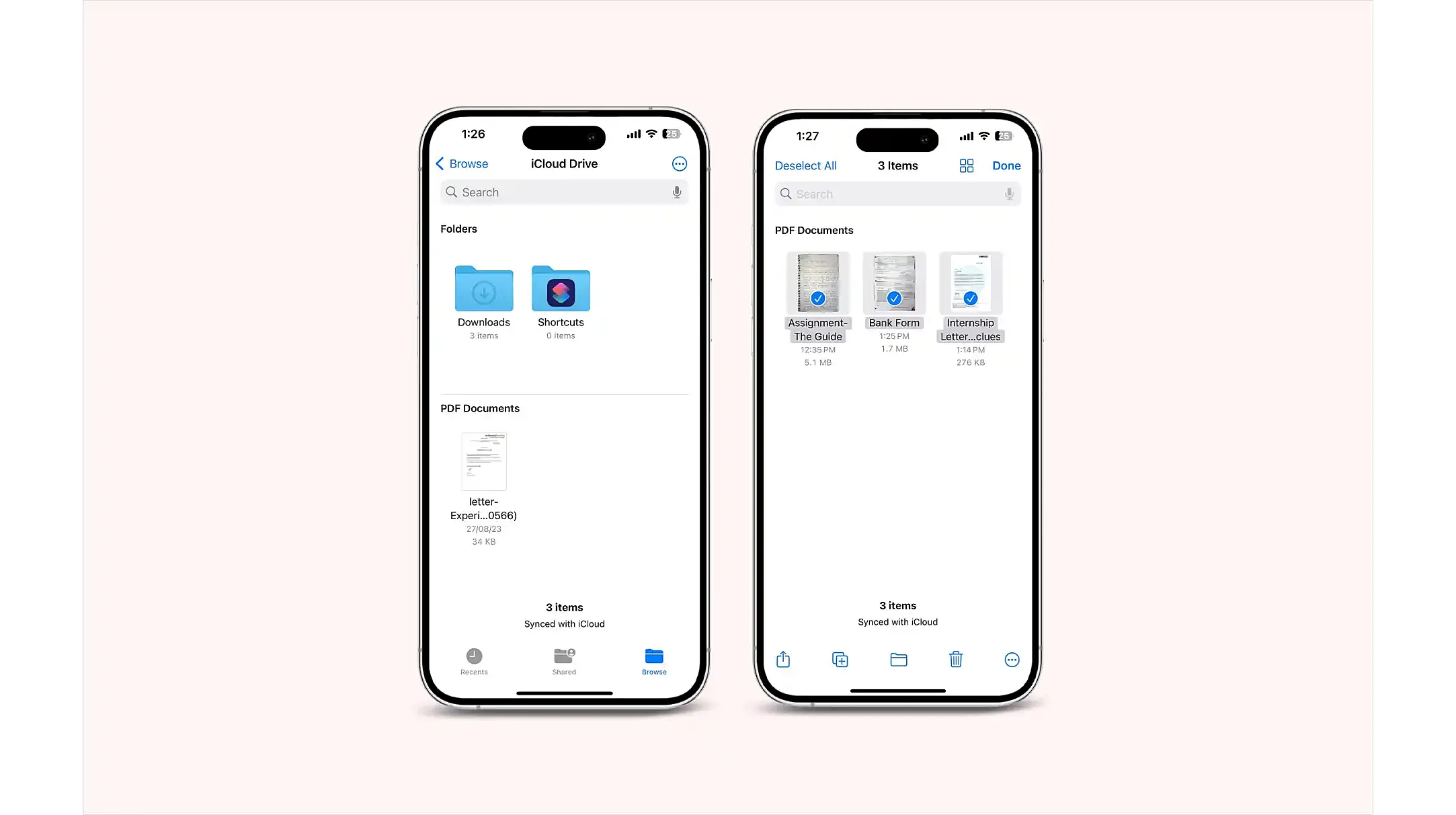
Step 2 - Click on the “3 dots” below to explore more options. Select on the “Create PDF” option from the list.
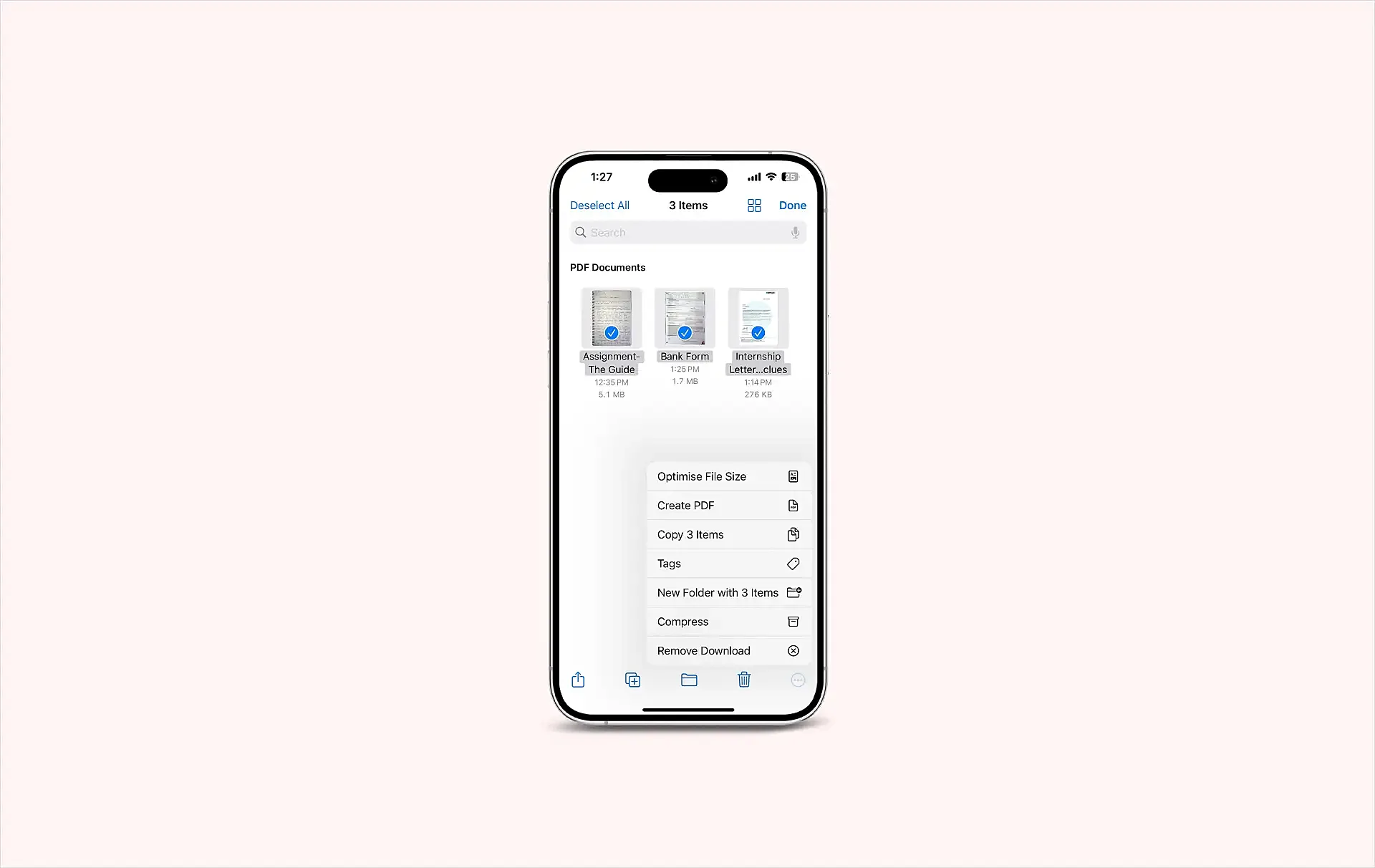
Step 3 - Once done, the PDF files will now be combined into a single document. You can rename the file and save it to a desired location.

Top Third-Party Apps to Merge PDFs Into One
If your device does not support built-in tools to merge PDF documents, the best third-party apps have got you covered. These apps are designed to help you combine two PDFs in the most convenient manner possible. Additionally, these apps offer many features beyond merging.
Here are the best picks for the third-party PDF file merger apps available for all users.
1. PDF Expert
PDF Expert is a full-featured app available for iOS and MacOS users. The app supports quick and effective PDF merging through its intuitive interface. PDF expert lets users merge files, add notes, summarize PDF documents, and do much more. The app is backed by AI technology and unlocks unlimited possibilities for all users.
| Features of the App |
|
| Best-suited for | MAC and iOS users seeking a versatile PDF tool for simple and complex tasks. |
| Link | PDF Expert |
2. SmallPDF
If you wish to work smarter with documents and enhance your productivity, SmallPDF is the best tool for you. This free tool is an inclusive solution for all the tasks related to PDF combining and managing. The tool is packed with 21 different features to convert, compress, and edit PDFs for free. It is one of the best productivity apps available for both smartphones and computers.
| Features of the App |
|
| Best-suited for | Users seeking a cross-platform solution for occasional PDF merging and editing tasks. |
| Link | SmallPDF for Android; SmallPDF for iOS |
3. Adobe Acrobat DC
Adobe Acrobat DC is among the most well-known PDF merger tools available online. This software offers a comprehensive solution from the creators of the PDF format. Professionals highly regard this tool for its extensive range of features. From PDF editing to combining, this tool supports it all.
| Features of the App |
|
| Best-suited for | Professionals looking for an all-in-one solution with advanced features. |
| Link | Adobe Acrobat |
4. Nitro PDF Pro
Nitro PDF is a feature-packed PDF editor available for professional and personal use. This tool allows users to edit, convert, secure, and sign PDF documents. It is regarded as one of the best alternatives to Adobe Acrobat DC. Nitro PDF is the best tool for anyone who is aiming at productivity and collaboration.
| Features of the App |
|
| Best-suited for | Professionals in need of productivity-focused PDF tools with strong editing features. |
| Link | Nitro PDF Pro |
5. PDFsam Basic
PDFsam Basic is a free, open-source software designed to split, merge, extract pages, and overall manage PDF documents. The tool offers both free and enhanced versions for its users. PDFsam Enhanced is a comprehensive PDF editing tool that offers a complete solution for all professionals.
| Features of the App |
|
| Best-suited for | Users who need straightforward and no-cost solution for combining PDFs. |
| Link | PDFsam Basic |
Key Considerations For Effectively Merging PDF Documents
Methods to combine PDFs online might seem pretty simple but are packed with multiple challenges and limitations. We have compiled a few tips and tricks that can help make the process a lot more efficient and smoother. Let’s have a look.
- Opt for a reputable and reliable PDF merger & splitter tool. A good tool will maintain the integrity of the documents and ensure the best quality.
- Before merging, thoroughly prepare and arrange your documents. You can rename files in sequential numbers for a clear understanding.
- Compress large-sized PDF files before merging them. Combining two large files can harm the quality and complicate the process.
- If the compiled PDF document is too large, use a PDF separator tool to split it into two or more documents.
- You can ensure the consistency of the merged documents by maintaining a similar resolution for all files.
- After merging your important documents, consider adding encryption or password protection.
- Opt for PDF editing tools that support cloud storage services. Integration with the cloud simplifies the process and enables users to save and share documents easily.
- Ensure that the PDF editing software of your choice is updated to its latest version. Updated tools will offer access to the newest features and security updates.
Troubleshooting Common Issues While Combining PDFs
We have discussed some common issues that you might come across while using free PDF merger tools along with their solutions. Let’s have a closer look.
| Common Issues | Solutions |
|---|---|
| 1. Incompatible file formats | Convert and combine images into PDFs before merging them together. The best free PDF editors offer this functionality. |
| 2. Merged files are too large to share | Use a PDF compressor to effectively reduce the file size before sharing. |
| 3. Lost or altered formatting | Format the source documents correctly before merging. You can also preview and edit the merged documents. |
| 4. Quality loss in images or texts | Reduce compression in your documents to maintain the quality of images. Also, try to use high-resolution source documents. |
| 5. Cannot share or email the merged PDF | Compress the PDF files before sharing. You can also use cloud platforms like Google Drive to share large files. |
Wrapping Up!
In conclusion, learning how to combine PDF files into one document is a useful skill that can make managing documents much easier. This guide has explored different ways to do this, from simple built-in software to using online tools. Each way has its own benefits, depending on what you need and what you have access to.
By getting good at combining PDF files, you can organize and share information more effectively. With what you've learned from this guide, you're ready to confidently take on PDF merging. Our expert tips will surely make your workflow more smooth, and your documents look more professional.
Frequently Asked Questions
-
How do I combine PDF files in Windows free of charge?
-
How to merge PDF files into one drive?
-
How to merge PDF files with Adobe?

Content Writer
Sakshi Kaushik is a wordsmith extraordinaire who transforms complex technical jargon into captivating, must-read articles. Armed with a Masters in Economics, Sakshi dissects intricate topics with the precision of a seasoned expert. Her insights have graced prestigious platforms like Hackernoon, Ecowiser, and Medium, captivating readers and tech aficionados alike. With a career spanning influential companies like Teleperformance, Finex, and SparxIT Solutions, Sakshi is well-versed in navigating both the keyboard and the boardroom.
In addition to her extensive experience, Sakshi holds HubSpot certifications in Digital Advertising and Content Marketing, and has earned further credentials from UpGrad, Coursera, and Great Learning. Dedicated to sharing her expertise with mobile app developers and tech enthusiasts, Sakshi's passion shines through her writing. When she's not crafting compelling content, she enjoys diving into thrilling novels and exploring diverse worlds.