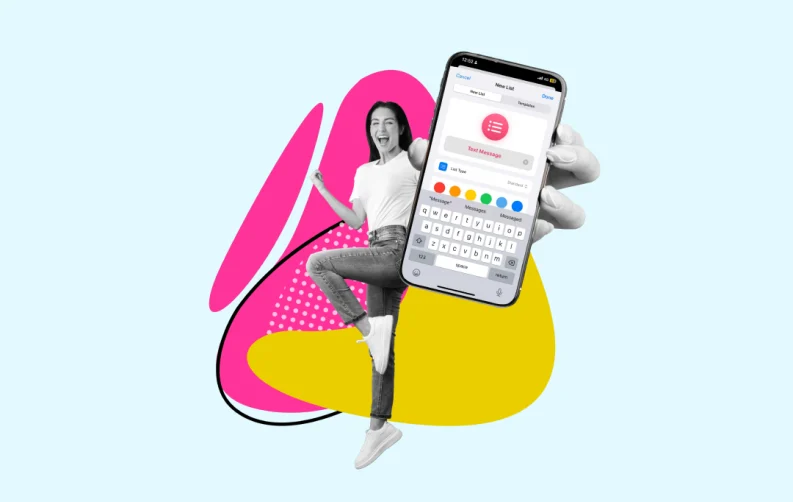
Are you wondering how to schedule a text message on iPhone? If learnt well, it can transform your ability to communicate with precision and efficiency. Sometimes, the perfect moment to send a text isn’t right now. It could be too early in the morning, late at night, or perhaps a message is best sent a few days later. Waiting to send a text, however, often leads to forgetting to send it at all. So, what’s the solution of “how to schedule text messages on iPhone?” How can you actually ensure your message is delivered exactly when needed?
Whether it's for personal reminders or timely communication, learning how to send a scheduled text can be a game-changer. In this guide, we’ll explore the various methods to schedule text messages on an iPhone. From using native features to employing third-party applications, we cover all the bases to help you schedule message on iPhone effectively.
For those looking to send scheduled messages to customers or clients, we also delve into efficient strategies that don't rely on your mobile device alone. We provide practical tips on how to schedule a text message on iPhone at a certain time and ensure your communication is never delayed or forgotten.
How To Schedule A Text On iPhone?
Learning how to schedule a text on iPhone can be achieved through several methods. Each of the methods to schedule a text message on iphone offers its own advantages. Here are the main ways you can ensure your messages are sent at the perfect time:
Option 1: Using The Shortcuts Automation
The Shortcuts app, built into iOS, allows you to create personal and automated shortcuts. By setting up personal automation, you can schedule text messages to be sent at predetermined times, making it an efficient and integrated solution.
Option 2: Using Third-Party Apps
Numerous third-party applications are available that provide enhanced features for scheduling texts. These apps often offer more flexibility and additional functionality compared to the built-in options on your iPhone.
Option 3: Using the iPhone Reminders App
For a simple reminder to send a text at a specific time, the iPhone’s native Reminders app can be an effective tool. While it won't send the message automatically, it will prompt you to do so at the set time.
Now, let’s learn each of the ways to schedule text messages on iphone in detail!
1. Schedule Text Messages On iPhone: Using the Shortcuts Automation
The “Shortcuts” app allows you to create many helpful automation, including texting someone on a certain day. This feature is preloaded and free on smartphones running iOS 13 or later, but it does require some navigating. Before moving on to step 1, if you are using an older version of iOS, download the Shortcuts app for free from the App Store.
Using this procedure, a recurrent message will be set up. If you wish to stop receiving repeating messages, we'll discuss how to remove the automated feature.
Step 1: Launch the “Shortcuts” application. If you can't find the app on your home screen, swipe down and type "Shortcuts" into the search box.

Step 2: Select the “Automation” tab at the bottom of the screen. If this is your first time establishing automation, tap “Create Personal Automation”.

If you have already established automation, you will see your current automations there. To access them, click the “Plus symbol” in the top-right corner. Then, select “Create Personal Automation”.
Step 3: Put your automation together. To schedule a message, choose the “Time of Day” automation. Next, decide what time you would want to deliver your message.
Next, choose the appropriate frequency by selecting “Daily, Weekly, or Monthly” under the “Repeat” section. Next, decide when you would like the message to be sent (e.g., every Monday). To stop an automated message from recurring, choose Month, pick a date, and then proceed to step 6 to end the communication. Lastly, press the “Next button”. Utilizing such scheduling features can make your messaging more efficient, similar to using the best productivity apps.

Step 4: Write the message. After creating your automation, choose “Add Action” and choose “Send Message”. In the Message area, type your message and choose the “Recipient”. Next, press the “Next button”.

Step 5: Evaluate the automation and complete it. Verify the message, recipient, date, and time to make sure everything is accurate. Next, give the “Ask Before Running” option some thought. By default, this feature is on, but if you would want the automation to operate automatically without requiring your permission, you may turn it off by tapping the toggle. To complete the automation, press “Done” at the end.
Step 6: Make a note to remove the automation. When sending a one-time or recurrent message for a short while, remember to remove the automation by setting a reminder for yourself. When the moment is right, launch the “Shortcuts” app, find the message automation, swipe left, and choose “Delete”. By doing this, the automation will be eliminated.
ALSO READ: How To Schedule Messages on WhatsApp?
2. Schedule Text Messages On iPhone: Using Third Party Apps
When native options or shortcuts don’t meet your needs for scheduling text messages on iPhone, third-party apps can fill the gap. These apps often come with a range of features that enhance your ability to automate text messaging effectively. Here's a detailed look at some of the top apps available on the Apple App Store when you want to know how to schedule text messages on iPhone:
A) Fext: Schedule Text Message
Fext offers a straightforward interface to schedule SMS and iMessage texts directly from your iPhone. With Fext, users can plan their messages well in advance—whether it’s for a birthday wish or a reminder message. The app allows you to set specific dates and times for your texts, ensuring they are sent exactly when needed. It's an excellent tool for managing personal relationships or small business communications.
B) Kyew: Schedule Text Messages
Kyew takes scheduling to a professional level, allowing users not only to schedule texts but also to organize message templates. This is particularly useful for users who need to send repeated messages at regular intervals. Kyew’s intuitive design simplifies the process of scheduling while providing options to view upcoming and past messages, keeping your communication plans clear and organized.
C) Scheduled: Send Text Later
Scheduled app does more than just schedule your texts; it also offers the functionality to connect with various messaging services, including WhatsApp, Telegram, and more. This cross-platform compatibility makes it a versatile choice for users who communicate across multiple platforms. Scheduled also features a reminder system, rather than automatic sending, which prompts you to send the text at the chosen time.
D) Moxy Messenger
Moxy Messenger is designed for those who require a bit more from their messaging experience. Along with scheduling texts, Moxy provides creative messaging features like building text templates with images and stylish fonts. It's aimed at users looking to add a personal touch to their scheduled messages, whether for personal use or engaging customers and clients.
E) Carrier Messaging
While Carrier Messaging might seem like a basic option, it serves its purpose by allowing users to schedule SMS without frills. The app focuses on simplicity and efficiency, catering to users who want a no-nonsense app that adheres strictly to scheduling texts without the additional features of other apps.
3. Schedule Text Messages On iPhone: Using the iPhone Reminders App
Consider using the “Reminders” app that comes preloaded on your iPhone as a solution if you'd like not to download anything new. Although you may compose your text message ahead of time using the “Reminders” app, it won't deliver it at the appointed time. When you're ready, you can program a reminder to alert you to schedule text message on iPhone.
Step 1: Launch the app for reminders. If the app isn't shown on the home screen, pull down on the home screen and type "Reminders" into the search field.

Step 2: Include a list. In the lower-right corner, tap “Add List”. (Alternatively, touch on “Add New Reminder” in the lower-left corner, name the reminder, and go to Step 5) to add the reminder to an already-existing list.

Step 3: Provide your information. Give your list a heading (like "text messages") and pick a color.
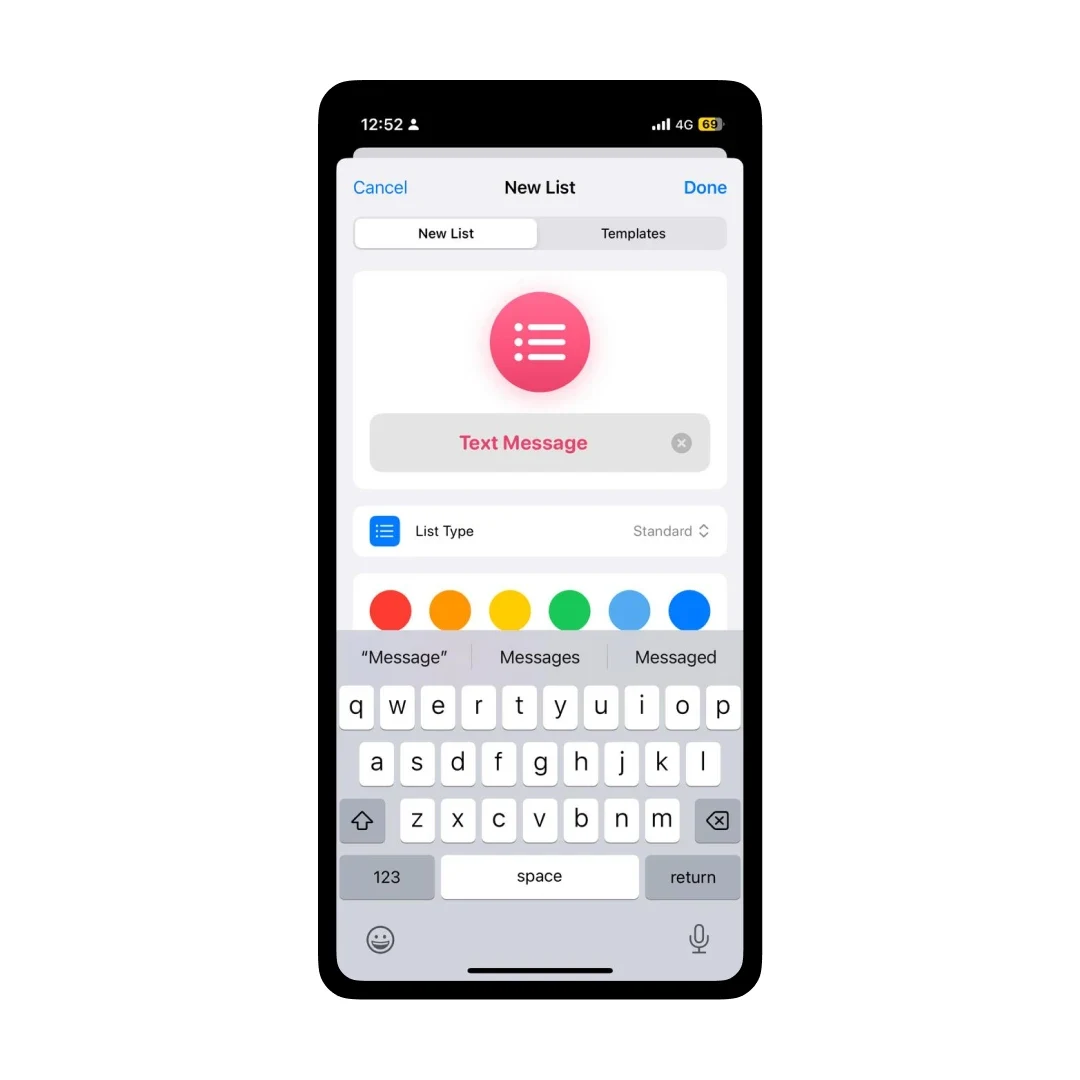
Step 4: Include a prompt. Give your reminder a title (like "text Mom") and tap the “+ New Reminder” button in the bottom-left corner.

Step 5: Write your text and select a time and date to send it. To add a day and time to get your notice, tap the details icon, which is the "i" wrapped in a circle to the right of the label. Put your content in the Notes area if you'd like to write it now rather than later. Click "Done".
If you want a general reminder to send a text, choose today, tomorrow, or the weekend. Tap the “Calendar” symbol with a clock icon above the keyboard. This lets you set the reminder for yourself. This method helps you manage your reminders efficiently and stay organized with your tasks. It's a straightforward way to ensure you don't forget important messages or follow-ups.

Step 6: When you receive your reminder, copy and paste the text into iMessage. When your reminder appears at the appointed time, open it and take these actions:
- View the details of the reminder.
- You may highlight the note by double tapping it.
- To pick the complete message, drag the highlight around.
- Click "Share".
Select the recipient from the list of possibilities that appears, then copy and paste the chosen text into the empty space. As an alternative, you can double touch to paste the chosen text into the empty space after adding the recipient and tapping the messages button.
How to Schedule a Text on iPhone in iOS 18?
To schedule a message on your iPhone after updating to iOS 18, open the Messages app. This is how to implement it in a new conversation or one that already exists. If you're just getting started, touch the new message symbol in the upper right corner.
- Compose your message in the desired conversation without sending it.
- Tap the "+" icon to the left of the text entry field.
- Select "More", then choose "Send Later".
- Notice the clock icon and displayed time above the text box, indicating when the message will send.
To modify the send time, tap the time display and adjust accordingly.
Please note that since only the iOS 18 beta has been released so far, some features might be altered in the final version of iOS 18.
Can You Delete a Scheduled Text Message on iPhone?
Making a shortcut to schedule text message on iPhone has a drawback. You have to specify how often you want it to recur-daily, weekly, or monthly. You will need to remove the automation once the text has been sent if you would like to schedule a single text message that is sent only once. This can be easily managed through some of the best messaging apps available, which offer robust scheduling features.
Here's how to remove any automation from the “Shortcuts” app, including schedule message on iPhone:
- Launch the iPhone “Shortcuts” app. The screen will display a list of every automation you have set up.
- After swiping left on your scheduled text message, tap “Delete”. Automated messages will no longer include your text message shortcut.
Tips and Considerations For Scheduling A Text On iPhone
When you schedule iPhone text, there are several important tips and considerations to remember. They ensure the effectiveness and appropriateness of your scheduled messages:
1. Timing is Everything
Consider the timing of your message carefully. While scheduling texts can be convenient, sending messages too early in the morning or late at night might be intrusive. Always think about the recipient's time zone and daily schedule. Ideal timing will increase the likelihood of your message being well-received and responded to promptly. Using the best appointment scheduling apps can help you manage your communication more efficiently.
2. Context and Content
Always review the content of your scheduled message before setting it to send. What seems relevant or funny when planned may become unsuitable later. This is critical in fast-changing scenarios like business or current affairs. Timing matters greatly in delivering messages effectively and ensuring they remain appropriate. In such environments, what's timely can quickly become outdated or even insensitive.
3. Keep it Professional
If you're using scheduled texts for professional purposes, maintain a formal tone. Double-check for typos and grammatical errors. Your message reflects your professionalism. Scheduled messages should match real-time communication standards. Always proofread your scheduled texts carefully. Ensure your language is clear and concise. Avoid informal language in professional texts. Consistency in tone builds trust and credibility.
4. Use Reliable Apps
Choose a third-party app that is reliable and has good reviews. Since these apps often access your personal information, choose one with robust security measures. Positive user feedback is crucial when selecting an app. Ensure the app updates regularly to cope with iOS updates. Regular updates help the app function smoothly. Check the app's privacy policy for transparency.
5. Manage Expectations
Understand the limitations of scheduling texts. If you are using a reminder-based app like Scheduled, it will prompt you. You need to send the text at the designated time rather than automatically. Knowing how your chosen app functions is essential. This knowledge can help manage your expectations. It also helps you use the app more effectively.
6. Privacy and Permissions
When installing third-party apps, be mindful of the permissions you grant. Especially when it involves access to your contacts and messages. Always read the privacy policy to understand how your data will be used. Ensure that it does not compromise your privacy or security. Be cautious about apps requesting excessive permissions. Limit permissions to only what the app truly needs.
7. Regular Updates and Backups
Keep the app and your iOS updated to avoid any glitches with scheduled texts. Apps might malfunction with an outdated system, leading to messages not being sent. Additionally, ensure your phone is backed up regularly. This way, you won’t lose any scheduled texts. Device malfunctions or resets can cause data loss. Regular backups can prevent this. Use cloud storage for easy access. Local backups are also beneficial.
Summing It All
Here’s an end to understanding How to Schedule a Text Message on iPhone. In summary, iPhone users have several options for scheduling text messages. Each option is tailored to different requirements like the best secret messaging apps. Preferences also play a role in choosing the right method. The native Shortcuts app offers seamless iOS integration. It is a great choice for users who prefer built-in solutions. However, third-party apps provide enhanced functionalities. Examples include Scheduled, Moxy, and Carrier. Each of these apps offers unique features. These features may better match specific user needs.
These methods range from basic scheduling capabilities to sophisticated features. These include customizable messages and comprehensive group management. By exploring these options, iPhone users can master scheduling their communications. This ensures messages are sent on time and enhances digital interactions. Users can tailor messages to fit various situations, adding a personal touch.
Frequently Asked Questions
-
Can I edit a scheduled message after it's been created?
-
Can I schedule a message on Messenger or WhatsApp?
-
Can I schedule group messages?
-
Can Scheduled Messages be Sent Without the Internet?
-
Can Siri send a scheduled text message?
-
Can You Unsend a Scheduled Message on an iPhone?
-
Do I need to download any additional apps to schedule texts?
-
How do you block a text message on iPhone?
-
How do you forward a text message on iPhone?
-
What happens if my iPhone is off when the scheduled time arrives?

Sr. Content Strategist
Meet Manish Chandra Srivastava, the Strategic Content Architect & Marketing Guru who turns brands into legends. Armed with a Masters in Mass Communication (2015-17), Manish has dazzled giants like Collegedunia, Embibe, and Archies. His work is spotlighted on Hackernoon, Gamasutra, and Elearning Industry.
Beyond the writer’s block, Manish is often found distracted by movies, video games, AI, and other such nerdy stuff. But the point remains, If you need your brand to shine, Manish is who you need.














