
-
How to Submit an App to the App Store
- Step 1: App Store Requirements
- Step 2: Gather All Information
- Step 3: Make A Bundle Identifier
- Step 4: Initiate a Certificate Signing Request
- Step 5: Generate an App Store Production Certificate
- Step 6: Creating A Production Provisioning Profile
- Step 7: Work on App Store Listing
- Step 8: Go For Release Build
- Step 9: Filling Up Version Details
- Step 10: Submitting App For Review
- Apple App Store Submission Checklist (You can’t miss No. 4)
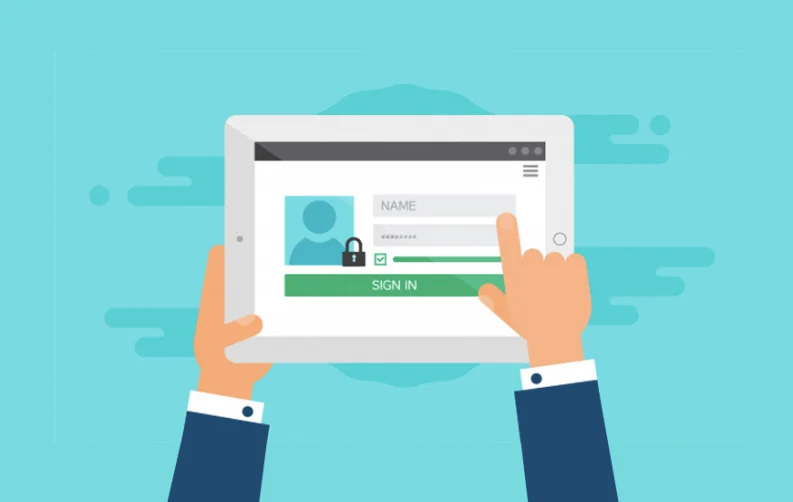
Once the app development process is completed, the next crucial step is to submit the app to the App Store. And it’s not elementary as it sounds. There are a lot of tasks that go into uploading an app to the leading App Stores.
To begin with, get started with your Mac system with the latest version of macOS installed and a valid credit card for the app submission fee. You would also need a trusted and reliable development software, like Xcode, that supports Apple. You have the option to install Xcode software from the Mac App Store.
In this guide, we will inform you on how to adhere to the App Store submission guidelines, steps to configure the app, ways to generate different developer certifications, and finally, steps to submit an app to App Store.
Note: We suggest you try out the app on one or more iDevices in real-time before submitting the app to the Apple App Store.
How to Submit an App to the App Store
To successfully submit an iOS app to the App Store, you need to follow the given steps:
Step 1: App Store Requirements
- The app should be in line with Apple app submission guidelines.
- A valid Apple Developer Program account. (the Apple Developer Enterprise Program here will not work)
- A system that can effectively run MacOS X.
- Should have programs, like Xcode and Keychain Access, installed.

Step 2: Gather All Information
When it comes to submitting your app, information is something that you can't afford to miss. This information also consists of several segments.
- App Name: The name of the iPhone application, which will be displayed to the users.
- App Description: It should include the working and features of the app.
- Screenshots: As per our experts, you should include 2-5 screenshots for supported devices.
- App Icon: The icon that will be used on the Apple App Store to represent your iOS application. This image should be in PNG or JPG format and should have a minimum resolution of 72 DPI in the color space RGB. (Remember to not opt for layers or rounded corners in your icon)
- Keywords: Make sure you separate all the keywords with a comma.
- Categories: Choose the right category that syncs up with your audience. Also, the secondary category is optional.
- App Rating: As far as the rating is concerned, you should create a genuine questionnaire for the target audience.
- Marketing URL: This is an optional URL that consists of marketing information about your app.
- Support URL: This URL would consist of the support information related to your application.
- Privacy Policy URL: It’s an optional URL that will include the privacy policy of the app.
- Demo Account: It requires the username and password to gain complete access over the app, along with details for additional accounts.
- Copyright: Follow the 'YYYY Organization/Company Name' format.
Step 3: Make A Bundle Identifier
Here, Bundle Identifier represents the name of your iOS application that you are submitting to the Apple app store.

- Open your browser and navigate to Apple’s Developer Portal.
- The next step is for the user to log in.
- Once logged in, click Identifiers.
- After that, click the “+” in the top right of the system screen.
- Then appropriately name the App ID the same as your mobile application.
- Here, the user has to ensure that the Bundle Identifiers' ID follows the predefined naming format, i.e., com.yourcompanyname.yourappname.
- Now check any App Services that you think your app needs and tap on Continue.
- Verify if the services are correct, then click Submit.
Step 4: Initiate a Certificate Signing Request
These Certificate Signing Requests are quite handy for linking the system to the Apple App Developer account.

- Start by opening a program known as KeyChain Access.
- Now, on the top left menu, click the Certificate Assistant.
- Tap on the Request a Certificate From a Certificate Authority option. Fill out options like user email and common names.
- Check the Saved to Disk option and click Continue.
- The last step is to save the Certificate Signing Request for later.
Step 5: Generate an App Store Production Certificate
The Code Signing Certificates are utilized to link the iOS app to the Apple Developer's official account.

- Go to Apple’s Developer portal through the browser.
- Now, click the Certificates option.
- With that, click the “+” in the top right of your system's screen.
- Next, click the App Store Production option.
- After that, select the App Store and Ad Hoc under the Production category and click Continue.
- At this point, you can upload the Certificate Signing Request that was created earlier.
- Now, app developers can directly download their generated Certificate.
- Make sure to install the certificate on your system by double-clicking to keep your newly created file safe.
Step 6: Creating A Production Provisioning Profile
Provisioning Profiles come packed with iPhone applications. It acts as a major convenience for the users as they can directly install them.

- As stated above, first navigate to Apple’s Developer Portal.
- Now login and click the Provisioning Profiles option.
- Then click the “+” in the top right of your system screen.
- After selecting the App Store Distribution option, click Continue.
- Here, the user has to select the Bundle ID that was created by them earlier and click Continue.
- Select the Certificate that was generated previously and click Continue.
- The Profile Name should follow the standard naming format, i.e., App Name - App Store Distribution, then click Generate to download it
- Once downloaded, install the provisioning profile on the system by double-clicking it and save it.
Step 7: Work on App Store Listing
Here, we will be reserving a slot in the Apple App Store for the developed app, where the target audience can see it.
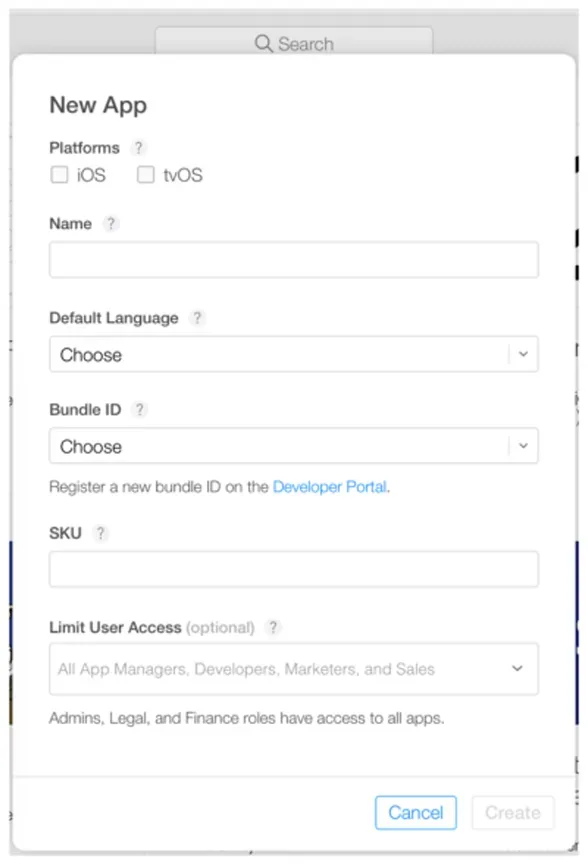
- First, open your browser and navigate to iTunes Connect for logging in.
- Then click My Apps.
- Tap the “+” in the top left of your system's screen.
- Once that is done, click the “New iOS App.”
- Now choose the Bundle ID that was created on Developer Portal earlier. Also, ensure that your SKU matches this Bundle ID.
- Lastly, move ahead and create the first version listing of the app.
Step 8: Go For Release Build
The app developers have to pack the binary that thee users will be downloading from the App Store

- Begin with Xcode.
- After starting Xcode, open the project or the application.
- Get all the versions and build numbers updated.
- Now open the Build Settings of the app. Here you have to make sure that ALL settings are selected here.
- Then scroll down to Code Signing and use the provisioning profile that you worked on earlier along with the code signing identity.
- Once that is done, move over to the top of the menu and select Generic iOS Device as the actual build destination. But remember to do so only if no actual device is connected to it.
- After clicking Distribute, sign in as your official Apple developer account to submit your app to the app store.
- Now, all you have to do is wait for the confirmation.
Step 9: Filling Up Version Details
The Version Detail is the information that the users will see to decide whether or not to download the iOS application.

- Start by entering all your app information in the respective fields.
- Then select the build that you prefer to sync with the version. App developers can also fill in the pricing information at this step if any.
- Once the details are mentioned, click Save.
- We suggest double-checking the details entered to avoid any future errors.
Step 10: Submitting App For Review
Apple's official team first reviews every app that gets submitted to the Apple app store.

- Firstly, the users have to choose the release type, which means they have the option to choose between manual release and automatic release.
- At this point, the iPhone app developer just has to wait for approval from Apple's side.
- The app review process usually ranges from 2 to 3 weeks before Apple provides the option for new app submission.
- If the app is not approved, make sure to review the notes in the Resolution Center section and work on the mentioned points. Once the changes are implemented, then go ahead and resubmit your iOS app.
The last step is the release of the app, which is undoubtedly one of the most awaited steps for app developers.
If the user selects the Manual release option, they will get a Release option if their app is passed on by the team. In short, wait for the “Ready for Sale” status of the app.
Note: This process might take 1 to 24 hours after the official release.
Apple App Store Submission Checklist (You can’t miss No. 4)
Now that you have gone through the above-mentioned process of how to upload app to App Store, there is one last thing that you need to keep in mind, i.e., the iOS app submission checklist:
- The app should contain updated contact information.
- It is advised to add an official email address to the app development team.
- Do not submit your iOS app that is in its beta version to the App Store.
- Make sure your app is compatible with various iOS devices and not just the iPhone.
- Your app details should consist of all essential fields like app description, app icon, app categories, etc.
- As per basic protocols, you should never ask the users to restart their devices.
- Applications that tend to create alternate desktop tabs get rejected by the Apple team.
- Add the option for cryptocurrency transactions only if the app follows all the states, as well as federal laws.
- Ensure that you do not copy the design of any other app that already exists.
- Do not make push notifications feature mandatory for the app to function properly.
- In case the app stores the users’ password or private details, it will be removed by the Apple team.
- Your app should not encourage the illegal sharing of files.
- Avoid using a real entity name, celebrities' or brand name for the mobile app promotion.
We hope these Apple App Store guidelines provide you with a better understanding of what goes behind the process of publishing an app to the App Store. Once the app is live, you can then focus on opting for the right app store optimization tips so that your app can perform better than the competitors.
If you still have unanswered questions related to how to upload the iOS app to App Store or steps to upload an Android app on Play Store, feel free to comment in the section below and our team will get back to you at the earliest.
Frequently Asked Questions
-
Do you have to pay to put an app on the App Store?

Content Writer
Sakshi Kaushik is a wordsmith extraordinaire who transforms complex technical jargon into captivating, must-read articles. Armed with a Masters in Economics, Sakshi dissects intricate topics with the precision of a seasoned expert. Her insights have graced prestigious platforms like Hackernoon, Ecowiser, and Medium, captivating readers and tech aficionados alike. With a career spanning influential companies like Teleperformance, Finex, and SparxIT Solutions, Sakshi is well-versed in navigating both the keyboard and the boardroom.
In addition to her extensive experience, Sakshi holds HubSpot certifications in Digital Advertising and Content Marketing, and has earned further credentials from UpGrad, Coursera, and Great Learning. Dedicated to sharing her expertise with mobile app developers and tech enthusiasts, Sakshi's passion shines through her writing. When she's not crafting compelling content, she enjoys diving into thrilling novels and exploring diverse worlds.













