
-
Here they are:
- YouTube Not Working- Try Closing The App
- Restart The Device
- YouTube Not Working- Maybe Unstable Internet Connection
- Clear Caches And Cookies
- YouTube Not Working- Update The App
- System Updates Are Also There
- YouTube Not Working- Try Alternate Browser
- YouTube Not Working- Check The Date And Time Settings
- Here Are The Fixes For PC
- The Final Thoughts
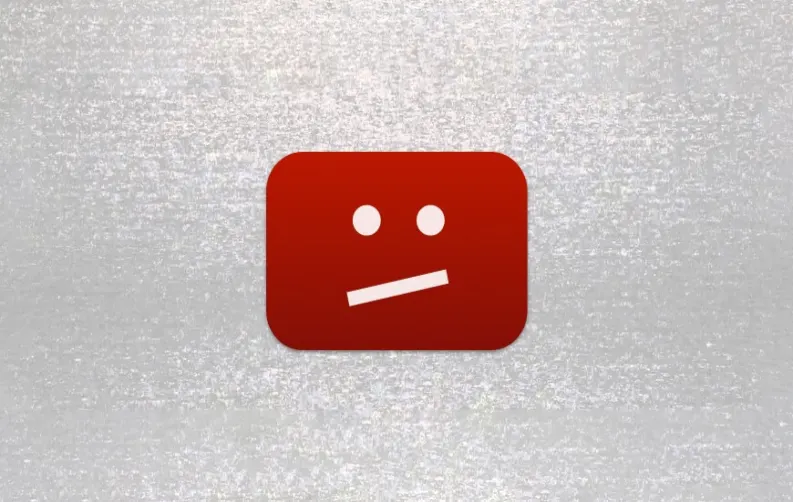
YouTube is the world’s best video-sharing website located in California. The online video website has garnered a lot of popularity over the years and now sits at the top of the list of similar services.
As per the data of Statista, the number of YouTube users will jump from 933 Million in 2024 to 1.16 billion by 2029.
According to a data report compiled as of July 29, 2017, YouTube has around 1.5 billion users, 5 billion total videos watched per day, 400 hours of videos uploaded per minute, and 30 million daily visitors. These figures themselves speak volumes of success that YouTube has garnered from the time of its inception.
But even the leaders have some flaws. Usually, YouTube runs without any error or technical glitch, but sometimes you may have encountered issues. The most common problem that many of us may have faced are site crashing, network issue, error in page loading, 500 internal server error, and buffering the video. So, what do you do then? Wait for the service to resume on its own?
There are many ways that can come to your rescue in getting your YouTube service to get going. I have compiled a list of ways in fixing YouTube out of my personal experience, coupled with some research.
Here they are:
1. YouTube Not Working- Try Closing The App
Many times, you may see your app being unresponsive or lagging. So, for this problem, you can simply close the app and open it again. Most probably, it should work after that, but still, if it is not working, you can consider opting for the “Force Stop” option. It is a kind of hard reset for the apps, which makes them restart after you open them again.

2. Restart The Device
If restarting the app doesn’t work, you can move to the next option, which is to restart the device. It will give some fresh air of breath to your device and apps also. Restarting the device is an apt solution for many other technical issues. Simply shut down the device and restart it after waiting for at least 10 seconds and hopefully, your YouTube shall work again.
3. YouTube Not Working- Maybe Unstable Internet Connection
It's another significant factor that can pose a problem in running YouTube. As we all know, YouTube requires the internet connection to work and being a heavy bandwidth consumer; an unsteady connection will not let YouTube work properly.
Without a fast Internet connection, you will have to wait for hours for complete buffering. In case, you can’t help the internet speed, try downloading a YouTube Downloader, and you will be able to save and watch videos whenever you want.

4. Clear Caches And Cookies
The broken caches and cookies will hamper you from playing YouTube videos. If you are running the YouTube on a PC, go to the browser cache folder and empty it. Make sure to delete all the cache and cookie files from the very beginning.
For an Android device, go to the browser on which you play the YouTube. Then find the privacy and security section and clear cache. Also, remember to delete all the cookies from your browser.
If you own an iPhone or iPad, go to the home screen and open the settings. Find the Safari browser and clear all the cookies and cache from there.
Note: Deleting the cookies will log out from all the websites where you have signed in with your account details. So, make sure to take down all the passwords before going for this option.
5. YouTube Not Working- Update The App
With time, some bugs or errors can creep into the app. For this, the companies regular release updates that fix such error bugs with security patches. Thus make sure to update your YouTube app on a daily basis. If you face some problem, you can consider updating your app, and hopefully, it should work again.

6. System Updates Are Also There
It’s not always the app that needs the update, sometimes even the device requires an update. Though the device has less number of update releases as compared to apps, still you need to check your device for any such update.
For updating your device, you need to go to your device settings and look out for the “System Update” folder. Open, and the device will let you know if you are missing any latest update.
7. YouTube Not Working- Try Alternate Browser
There are also chances that your default browser may be facing some kind of issue from the server-side, and hence, you are not able to watch the YouTube videos. So, try to open YouTube on some other browser. However, the possibility of it is quite less, but there is no harm in trying this option also.

8. YouTube Not Working- Check The Date And Time Settings
If videos aren’t playing on YouTube, the date and time settings can be a factor. Yes, you heard it right. YouTube is a Google-owned service, and thus it runs through Google servers. Sometimes, Google servers may not sync with the date and time of your device, which may be different from that of your regional time zone.
So, make sure your device date and time are right and if you want to eliminate any such error in the future, set it on “Automatic date & time.”
Here Are The Fixes For PC
1. YouTube Not Working- Update The Adobe Flash Player
For PCs, an outdated Adobe Flash Player can be a major reason for a glitch in running the YouTube. For the user’s comfort, YouTube will immediately shoot up a message on the screen to download the latest version of the software and once installed, you can reload the page, and YouTube should work finely.

2. YouTube Not Working- Extensions and plugins
Sometimes, the added extensions and plugins can also hinder the working of YouTube. The likes of YouTube download plugins, website accelerators, and ad blockers can interrupt YouTube. If you are using chrome browser on your system, you need to go to the settings and from there disable extensions and plugins that you think are causing the issue.
For downloading the YouTube videos, you can consider downloading a YouTube downloader, which will help you to save videos on your system.
3. YouTube Not Working- Firewall Blockage
A firewall is a network security system for the systems that monitor all the channeling traffic and control it depending upon the security rules. Therefore, if the Firewall blocks the content, the videos won’t play on YouTube.

For this, you need to uninstall or disable all the dubious firewall software. Going forward, try to add YouTube to the list of authorized websites, and it should start running.
The Final Thoughts
So, these were the common issues that you might stumble upon while going for the online video platform. The issues may differ from system to system; for the smartphone, it may be different, and for a PC, the glitch can be disparate. Therefore, you need to take everything into consideration, along with some common sense, and I think, the error should vanish in no time.
Apart from these tips, you can try another solution which will also work even in the absence of network connectivity. Download a YouTube Downloader and save all your favorite videos on your system. This will save you from the wrath of unstable connectivity or device incompatibility. For using a YouTube Downloader, you can go through an article titled “Top 10 YouTube Downloader To Try In 2018.” I hope, it will work for you.

Sr. Content Writer
Aman Gaur is a Senior Writer at MobileAppDaily (MAD). He is an IT engineer (as per academics) who turned to writing because of his flair for storytelling. He has an experience of 6+ years and has worked with multiple companies in many niches but primarily ‘Tech’. He has many interests that range from being a tech enthusiast to an admirer of international music and cinema. Currently, he is using his skills to help MAD expand and create valuable content for the platform, thereby, helping in improving overall traffic, leads, and branding of the company.












