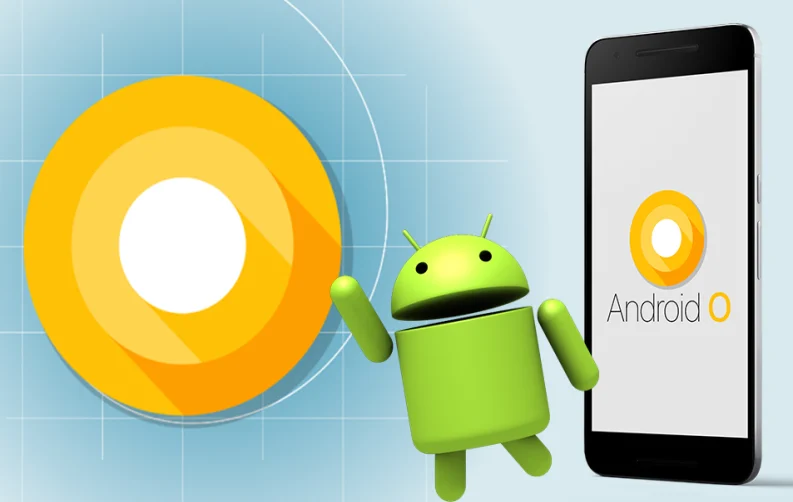
After months of talking, testing and waiting finally the Android Oreo reaches the devices. Google just enrolled the upgrade for the Android smartphones, however, only for the selected devices which include Pixel and Nexus models. The beta version of the Android operating system has been in a testing phase under the developers for months and now it's been finally launched for the audience.
So far, you must be aware of all the new and fascinating upgrades done by Google, but you should know precisely the nifty hidden tricks and steps to explore them optimally. So, if you got your hands on the Android O and your device is compatible with the update you can use below tips to get the most out of it.
Also, if you haven't downloaded it, you can explore how to download the Android 8.0 Oreo on your mobile device.
How to Use Picture in Picture(PIP) Mode

This is the most amazing and handy feature added by the tech giant to the platform for users to optimize the device more efficiently. This mode lets you keep playing your video in a small window while working the other stuff in the background. This is much similar to the feature that you must have experienced while using the YouTube app.
Having it in the entire smartphone is something we needed for so long. and now, with the ultimate feature list of Android 8.0, we have it on our smartphones.
Learn how you can enjoy this feature:
- Go to your phone's Settings→ Apps and Notifications→Advanced for more options, now you will see more options tap on Special Apps access then select the Picture in Preview option from the list.
- Now you will be taken to the list of apps that support the PIP feature just enable the app you want to use the feature on.
Enjoy watching videos while texting or doing anything on your device.
Use AutoFill API and Switch among the Managers

The Autofill feature is another appreciable advancement done by the company to update the Android version. By enabling this feature you don't need to enter your login credentials every time you open the apps. Whenever you open the App the Google will ask you to save the credentials of the app for your convenience. If you want to keep the information intact tap on Save else leave and ignore the option.
Google also permitted the best third-party phone security apps such as LastPass and Dashlane to work inside the other apps to simplify the password management system.
You can choose from LastPass, Fill with Google or any other permitted app service to manage your passwords.
- For this, you need to download any app like LastPass or Dashlane based on your choice. After the installation grants access to the app by going to Settings →Accessibility and Enable the LastPass or Dashlane.
- Now, whenever you log in to any app, you will get the suggestion of saving credentials similarly like Google’s Autofill by LastPass or Dashlane.
- In case you want to switch the Password management service you can go to Settings → System →Languages & input→ Advanced → Autofill service.
Control the Apps Running in Background

The latest version of the Android gives you the full authority to customize the background running apps. Battery optimization is very important for smartphone users, so this feature helps in improving battery life. The Android Oreo shows you the apps running in the background and allows you to kill any of them.
- Access the Android System’s Notification from the notification bar to see the list of the apps running in the background.
- Tap on the app you wish to see the battery consumption and data usage details, you will land on the info page now tap Force Stop to stop the app from running in the background.
Quick Settings For Developers

Unfortunately, in the prior versions of the Android the options which developers usually seek like layout bounds, enabling profile GPU rendering, etc. were hidden under the developer option inside the settings. Android Oreo makes it easy for the developers to enable or disable any of these options with Quick settings.
- Go to the Settings →System →Developer options to enable the developer options in quick settings
- Now select Quick setting developer tiles from the list. Now you will be shown the list of the available developer options including Show layout bounds, Profile GPU Rendering, Force RTL layout direction, and Window animation scale.
- Enable the options you want the quick access and after this, these options will be showing to your Quick settings. Tap the ‘EDIT’ button in the bottom corner of the page to add these tiles to the quick tiles page.
Bonus
Android has something exceptional for you in this release but you have to explore all the features and related benefits by diving deep to this release.
- You can start by going to the Settings →System →About phone now go to the “Android version 8.0.0” and tap it a couple of times until you see the big yellow Android O symbol.
- Tap on the symbol few times and press it until your phone vibrates. An octopus will appear on your screen that you can stretch and drag around.

Sr. Content Strategist
Meet Manish Chandra Srivastava, the Strategic Content Architect & Marketing Guru who turns brands into legends. Armed with a Masters in Mass Communication (2015-17), Manish has dazzled giants like Collegedunia, Embibe, and Archies. His work is spotlighted on Hackernoon, Gamasutra, and Elearning Industry.
Beyond the writer’s block, Manish is often found distracted by movies, video games, AI, and other such nerdy stuff. But the point remains, If you need your brand to shine, Manish is who you need.













