
- Is Your Incognito Mode Completely Private?
- Steps to Go Incognito on Android
- Steps to Go Incognito on iPhone
- How to Go On Incognito Mode on Google Chrome?
- How to Open Incognito Tab in Microsoft Edge?
- Steps to Search Incognito Mode on Firefox
- How to Use Incognito Mode in Safari?
- How to Open Incognito in Opera?
- Pros and Cons of Using Incognito Mode
- The Bottom Line

Did you know that in the United Kingdom, 12% of internet users aged 16 and older browse the web in Incognito mode daily? I found it fascinating because many people use it to keep their browsing history private. Learning how to go on incognito mode has become popular for this reason. While Incognito mode prevents your browser from storing the websites you visit, it doesn’t hide everything. Your online footprint is still visible to websites or your ISP, even when using Incognito. That’s why more people are interested in switching to incognito mode.
Actually, learning how to turn Incognito mode on in most major browsers is not that difficult to do. The procedure is simple whether you're using Opera, Firefox, Safari, Chrome, Edge, or Firefox. 37% of internet users worldwide even admitted to using private browsing at least once, according to a poll. So, in this blog, I'll guide you through enabling Incognito mode in these common browsers.
Is Your Incognito Mode Completely Private?
When I use incognito mode on my mobile or laptop, my cookies aren’t saved. My search history and browsing history also won’t be stored during the session. Once I close incognito mode, it all disappears, keeping my browsing private. However, anything I’ve bookmarked during that session will still be visible. Files I download won’t disappear either. Anyone using my device can still see them. It’s important to know incognito mode doesn’t hide everything. It mainly helps protect your browsing history, but it won’t completely cover your tracks. So, if you're sharing your device, be mindful of the files and bookmarks left behind.
Even when I normally browse on top internet browsers, my browsing history gets automatically saved until I choose to delete it. To secure my online activity across all browsers, I start by enabling a VPN. This step encrypts my entire internet connection. With encryption in place, my sensitive data remains safe from malicious threats. The VPN acts as a shield, blocking hackers from accessing personal information. It provides peace of mind while browsing, knowing that my activity is secure.
Before diving deeper, let’s go over the basic steps for how to go on a Private browser on your mobile device.
Steps to Go Incognito on Android
Here’s how I’ve shown you the steps to go incognito on Android.
- Step 1: Tap the three vertical dots present in the top right corner of Google Chrome.
- Step 2: After this, you will see a menu option from where you can select the “New Incognito Tab”.

- Step 3: Finally, you are now able to browse Incognito mode.
Steps to Go Incognito on iPhone
Here are the steps I followed to go incognito on iPhone:
- Step 1: Tap the pages icon at the bottom-right corner on Safari.

- Step 2: Press the “Tabs” button and select “Private”.

- Step 3: Tap “Done” to enter Private Browsing Mode.
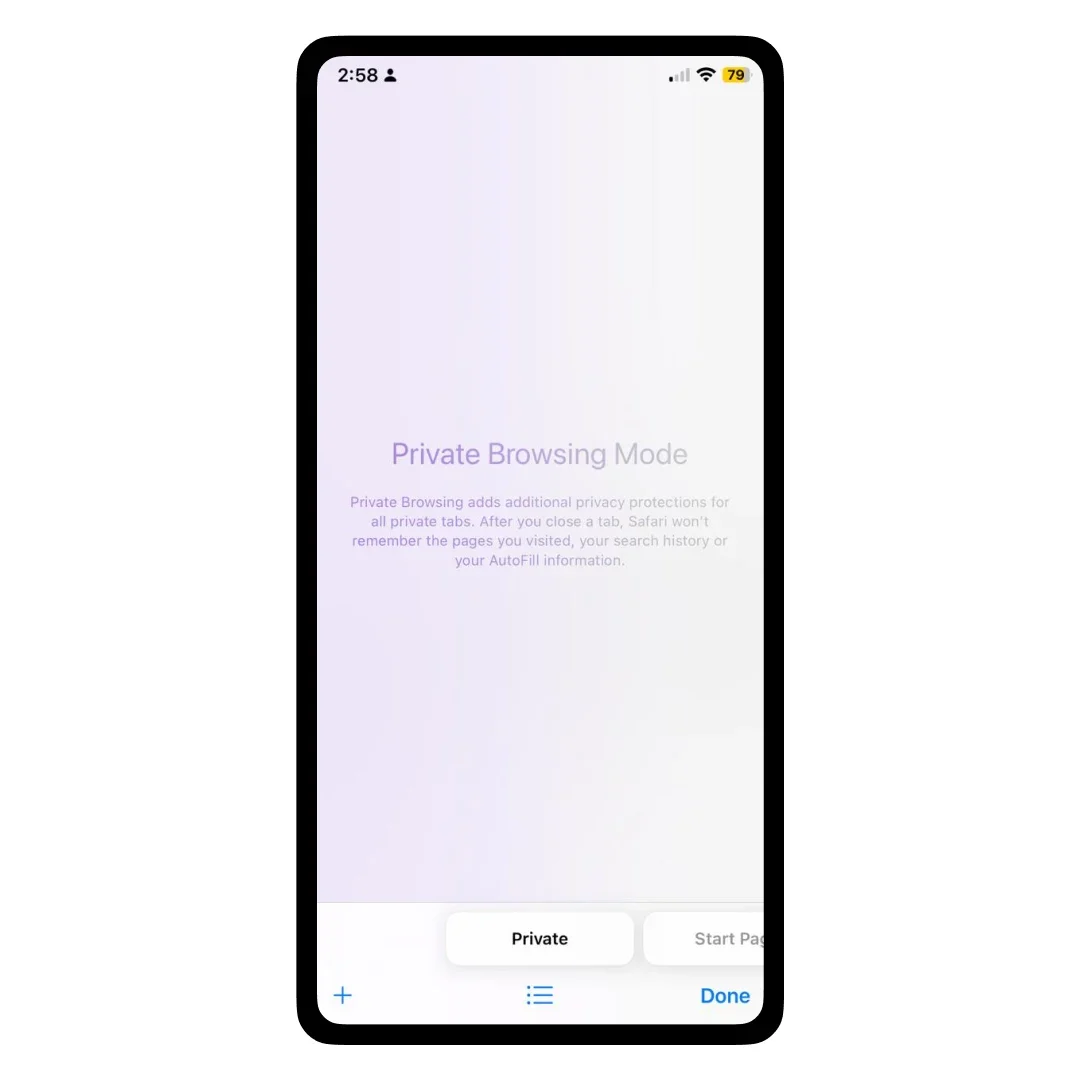
How to Go On Incognito Mode on Google Chrome?
Your browsing history and other private data are not preserved when you switch to Incognito mode in Chrome.
Follow the steps listed below to easily go into Incognito mode.
- Step 1: Click on the “Chrome Menu” available in the top-right corner to select a New Incognito Window.

- Step 2: A window will directly be open displaying the “Incognito Screen”.

- Step 3: If you want to open a link in Incognito mode, (or press Control+Click on a Mac), and then select “Open Link in Incognito Window”.
Note: The way to the Incognito mode shortcut is by simply pressing “Ctrl+Shift+N” for Windows and “Command+Shift+N” for Mac.
How to Open Incognito Tab in Microsoft Edge?
Accessing Microsoft Edge's Incognito browsing mode requires using the InPrivate Browsing feature.
Follow the steps I have listed and tried below to easily go into Incognito mode.
- Step 1: Click on the “Edge browser” and select the “More Actions” menu.
- Step 2: Click on “New InPrivate Window”.

- Step 3: A window will directly be open displaying the “InPrivate Browsing”.

Note: The way to the Incognito mode shortcut, press ”Ctrl+Shift+P” to quickly open the InPrivate Browsing window.
Steps to Search Incognito Mode on Firefox
Follow the steps listed below to easily switch to Incognito mode.
- Step 1: Select the “Firefox Menu”, and then choose “New Private Window”.

- Step 2: You will see a Firefox private browsing window.

Note: If you quickly want to search Incognito mode in Firefox, tap “Shift+Command+P” on a Mac or “Control+Shift+P” on Windows.
How to Use Incognito Mode in Safari?
Here's how to enter the Safari Private Browsing mode.
- Step 1: Click on the “File” to simply open a new private window.

- Step 2: You will see a Window with a dark search bar, showcasing that you can browse in Incognito mode.

Note: To quickly access Incognito browsing mode in Safari, simply press “Shift+Command+N”.
How to Open Incognito in Opera?
Follow the simple steps to go into Incognito mode in Opera.
- Step 1: From the menu bar, select File > New Private Window.

- Step 2: A window will directly be open displaying the “You are in private mode”.

Note: To enter Private mode in the Opera mobile browser, tap the “More” menu and select “Private Mode”.
Pros and Cons of Using Incognito Mode
If you open the Incognito tab in Chrome, Safari, Windows, or any other browser, you are to witness both advantages and disadvantages.
Let’s have a look at each pros and cons:
| Pros | Cons |
|---|---|
| Users get to enjoy privacy on shared devices | The user’s IP address will no longer be kept private |
| Minimizes the risk of web-tracking | Network admins can monitor you |
| Users can prevent their sensitive data | Any activity on the user’s account can be tracked |
| Users can log into multiple accounts on the same website | User’s information will be vulnerable to unauthorized access or activity |
The Bottom Line
In conclusion, after testing how to go on incognito mode across different browsers like Chrome, Edge, Firefox, Safari, and Opera, I found that it's a simple way to maintain privacy on shared devices. By going into incognito mode, I was able to prevent local storage of cookies, browsing data, and search history. However, it’s important to understand that incognito mode doesn’t offer full anonymity.
If you want to go on a private browser for more secure browsing, following the steps outlined for each browser will get you started quickly, and using the incognito mode shortcut can make it even easier. For added protection, I recommend using a VPN to encrypt your connection, as incognito mode won’t hide your IP address or prevent network administrators from seeing your activity.
While incognito mode is useful for minimizing web tracking and managing multiple accounts, always be mindful of its limitations.
Frequently Asked Questions
-
What's the benefit of turning on private browsing?
-
What does Incognito mode do?
-
How to search in incognito mode?
-
How do I put a password on my browser on Android?

Sr. Content Strategist
Meet Manish Chandra Srivastava, the Strategic Content Architect & Marketing Guru who turns brands into legends. Armed with a Masters in Mass Communication (2015-17), Manish has dazzled giants like Collegedunia, Embibe, and Archies. His work is spotlighted on Hackernoon, Gamasutra, and Elearning Industry.
Beyond the writer’s block, Manish is often found distracted by movies, video games, AI, and other such nerdy stuff. But the point remains, If you need your brand to shine, Manish is who you need.













