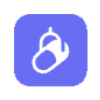
Adobe Podcast
Is Adobe Podcast the next big thing in podcasting, or just another overhyped app with flashy features? In this review, we will dig into its tools, strengths, and hidden flaws to see if it makes podcasting easier.
Adobe Podcast Review: Does It Overpromise?
Does the overwhelming number of features in various podcast apps often leave you baffled? Admittedly, the journey of finalizing the ideal platform for your podcast can feel like navigating through a never-ending maze. Today, I am exploring Adobe Podcast, intrigued to discover whether it stands out or merely adds to the digital clutter.
In this review, you will be guided through the intricacies of this product. I plan to decode its complexities to provide you with a clear understanding of its offerings. My objective is to streamline your decision-making. I am here to distill the technical information and promotional puffery to determine the true merit of this app. Accompany me as we make certain whether Adobe Podcast emerges as a standout or a shortfall in the dynamic world of podcasting.
Pros and Cons of Adobe Podcast
Pros
- High-quality audio enhancements improve clarity and professionalism
- User-friendly interface similar to Google Docs
- AI-powered transcription allows for easy audio editing
- Web-based platform enables access from anywhere with internet connectivity
- Integration with Adobe Creative Cloud enhances productivity and workflow
- Includes a robust library of royalty-free music and sound effects
- Free trial available
- Features drag-and-drop timeline for easy edits and non-destructive editing to preserve original recordings
Cons
- Limited features in the free plan; requires a paid subscription for full functionality
- Internet dependency, requiring a stable connection for optimal use
- Some advanced editing features may be lacking, limiting professional use
- No video editing capabilities; restricting to audio-only content creation
- Transcription errors may require manual correction, affecting workflow efficiency
Adobe Podcast Review | Tech Specifications
Let's delve into the tech specifications of Adobe Podcast:
| Category | Specifications |
|---|---|
| Browser Support | - Adobe Podcast operates entirely in-browser. - Studio is exclusively supported on Google Chrome (desktop). - Enhance Speech supports the latest versions of Google Chrome, Apple Safari, Microsoft Edge, and Mozilla Firefox on both desktop and mobile. |
| File Format Support | Studio (Audio-only): - WAV, MP3, M4A, AAC Enhance Speech (Audio and Video): - Audio: WAV, MP3, M4A, AAC, FLAC - Video: MP4, MOV, M4V |
| Output File Formats | Studio: - Audio: WAV - Transcript: TXT, PDF, DOCX Enhance Speech: - Retains the imported file format for the download. |
| Internet Requirements | - The upload and download speed may vary based on internet connection speed and device memory. - For optimal performance, ensure your browser is up to date or clear the browser cache if issues occur. |
| Language Support | - Interface available in Spanish, German, French, Italian, Portuguese, and English. - Transcription feature available exclusively in English. |
What are the Top Features of Adobe Podcast?
Let me take you through each feature to show how they enhance the podcasting experience, from recording to post-production.
1. Speech Enhancement
At the core of Adobe Podcast, my go-to feature was "Enhance Speech." Even if my gear wasn't top-of-the-line, this feature performed wonders. It stripped away background noise, echoes, and other disturbances. I could fine-tune the volume and pitch, elevating my audio to almost studio-like quality. I felt this was great for those who are new to the scene, aiming to deliver professional-level podcasts without splurging on expensive equipment. This tool transformed even the most basic setup into a production-ready studio.
| Enhance Speech Feature Comparison | ||
|---|---|---|
| Feature | Free Plan | Premium Plan |
| Support for Uploads | Audio only | Audio and video (MP4, MOV, M4V) |
| Bulk Upload | No, upload one file at a time | Yes, bulk upload files |
| Adjustment of Enhancement | No strength adjustment | Yes, adjust enhancement for a natural sound |
| Maximum File Size | 500 MB | 1 GB |
| Maximum Duration | 30 minutes per file, 1 hour max per day | 4 hours per file, up to 4 hours max per day |
| Design Features | None | Premium design features on Adobe Express |
2. Mic Check
Before I hit record, I relied on the "Mic Check" feature to fine-tune my microphone settings. This tool evaluated the mic's distance, gain, background noise, and echo, offering precise suggestions to enhance audio clarity. By addressing these elements upfront, my recordings emerged crisp and clear, substantially reducing the need for editing efforts. It's a smart move that sets the stage for professional-quality sound right from the start.
3. Studio for Editing & Transcribing Scripts
Adobe Podcast Studio transforms the editing process:
- Recording Features: The recording features provided a streamlined interface that was a breeze to use, especially when I was collaborating remotely. Each participant could record their audio locally. Adobe Podcast synchronized these recordings, ensuring highest quality output.
- Editing Features: The platform brilliantly transcribed spoken content, which allowed me to polish my recording by tweaking text (a few words were misinterpreted), sidestepping the need to manipulate complex audio waveforms. This method of text-based editing synced perfectly with traditional timeline editing, arming me with a comprehensive set of tools for precise audio enhancements.
| Studio Feature Comparison | ||
|---|---|---|
| Feature | Free Plan | Premium Plan |
| High-Quality Remote Recording | Unlimited | Unlimited |
| Maximum Download | 30 minutes per project, 2 projects per day | Unlimited downloads, no time restrictions |
| Transcription | Yes | Yes |
| Transcription-Based Editing | Yes | Yes |
| Adjust Enhancement Strength | No | Yes, allows for more nuanced audio control |
| Download Original Recordings | No | Yes, includes speaker-separated tracks |
4. Professional-Grade Recording
With Adobe Podcast, I recorded in 16-bit 48kHz WAV format (a relatively small file size) to ensure each recording maintains the highest fidelity. This format struck an ideal balance for professional-grade productions, optimizing both quality and file size. This was particularly helpful over patchy internet connections, which allowed me to record consistent, clear, and crisp audio.
5. Pre-Edited Royalty-Free Music
To further elevate my recordings, Adobe Podcast granted me access to a curated library of pre-edited, royalty-free music. However, this was available exclusively for premium users. This feature simplified the addition of high-quality music that aligned perfectly with the tone and theme of my recordings. It enhanced the auditory experience while sidestepping copyright concerns.
Adobe Podcast Subscription Plans
I went through Adobe Podcast's subscription plans to assess how they measure up. I'll provide a pricing breakdown detailing monthly and yearly options.
| Subscription Details | Monthly Plan | Annual Plan |
|---|---|---|
| Price | $9.99 per month | $99.99 per year ($8.33/month) |
| Free Trial | 30 days | |
| Billing Start | After the free trial ends | |
| Cancellation Policy | Cancel anytime during the trial period without charge. Post-trial cancellation within 14 days is non-refundable, and service continues until the end of the month's billing period. | |
| Payment Reminder | Reminders will be sent for upcoming charges and renewal. | |
| Reminder Before Trial Ends | 7 days before the trial ends | |
Free vs. Paid Plans
I've carefully compared Adobe Podcast's Free and Paid plans, meticulously detailing what each brings to the table. Here, we’ll find the additional advantages of opting for the Premium Plan.
| Features | Free Plan | Premium Plan (Monthly/Annual) |
|---|---|---|
| Enhance Speech | - Enhance audio only - No video support - No bulk processing, upload one at a time - No strength adjustment - 30 minutes max duration (up to 500 MB), 1 hour max per day | - Supports video (MP4, MOV, etc.) - Bulk upload files - Adjust strength for a more natural sound - Enhance more, up to 4 hours a day, with files up to 1 GB |
| Studio | - Download projects up to 30 minutes, 2 projects per day - No download of original recordings | - No download limits on Studio projects - Download original recordings, speaker-separated |
| Mic Check | - AI analysis of your microphone setup | - AI analysis of your microphone setup |
User Reviews on Adobe Podcast
Before trying out Adobe Podcast, I decided to go over the customer reviews on various websites and Reddit - just to know what I am getting myself into. I observed that while most of the customers were impressed with its transformative audio enhancement features, some of them weren’t happy with the limited features that the free version offered. But I must say that for some users the paid version wasn’t a bed of roses either! Upon using the paid version, some users observed an annoying lag and their files getting crashed.
 Why Trust MobileAppDaily?
Why Trust MobileAppDaily?
For us, Product Reviews mean diving headfirst into the functionality of each digital product, whether it’s an app, software, or website. Our process centers around hands-on testing of each tool we pick. From scrutinizing features to testing vulnerabilities of security standards, the goal remains to help you find products that don’t just work but truly elevate your experience. In a nutshell, if we’re recommending a product, it’s because we believe it’ll genuinely make your digital life easier.
- Products Reviewed - 4,000+
- No. Of Experts - 20+
- Categories - 65+
Similar Products
MobileAppDaily on Adobe Podcast

Adobe Podcast offers a seamless entry point for newcomers stepping into podcasting, packed with tools that streamline audio production. As I navigated this web-based platform, the AI-powered "Enhance Speech" feature stood out - elevating audio clarity even with the most basic gear. Its simplicity rivals the ease of Google Docs, and integration with Adobe Creative Cloud sharpens the overall workflow. But here’s the catch - the free version is restrictive. Unlocking the platform’s full capabilities requires a paid subscription, which ultimately feels like the natural progression for serious creators.
While Adobe Podcast offers intuitive usability and a solid suite of editing tools, it may fall short for professionals seeking advanced features or video integration. The platform’s reliance on a stable internet connection can also present occasional obstacles. On the pricing front, the service remains accessible - $9.99 per month or $99.99 annually, with the latter saving you some bucks. The 30-day free trial is a smart way to explore the platform’s capabilities without upfront investment, giving ample time to determine if it aligns with your production needs.
MobileAppDaily Ratings

FEATURE
It has a powerful suite of features, blending AI-driven audio enhancements, seamless background noise reduction, and deep integration with Adobe Creative Cloud.

PRICING
The feature set in free plan is noticeably restricted, often making a paid subscription essential to unlock its full capabilities.

PERFORMANCE
Adobe Podcast consistently delivers strong performance, elevating audio quality to near-studio levels even when using entry-level equipment.

USER FEEDBACK
Users are impressed by the intuitive interface and the impressive quality of its audio enhancements. However, they do feel the constraints of the free plan and reliance on a consistent internet connection are notable downsides.
How to Use Adobe Podcast
My experience with Adobe Podcast has been quite seamless and here’s how I used it:
1. Access the Platform
Open a compatible web browser and visit Adobe Podcast.
2. Create an Adobe Account
Click “Sign Up”. It is at the top right of the page. Enter your email address, choose a password, and complete the registration to get your Adobe account.
3. Use Mic Check
Visit the Mic Check page here to test and adjust your mic setup.

4. Start a New Project
Click on the tools drop-down and select the “Studio” option. Next, click on “New Project”, name your project, and begin.

5. Explore the Interface
Once logged in, select the Adobe Podcast Studio from the dropdown option. Familiarize yourself with various options like “Upload,” “Music,” “Placeholder,” and “Settings.”
6. Record Your Audio
Hit the red “Record” button, allow microphone access when prompted, and start speaking. Click “Stop” when finished.

7. Import Existing Audio
Select “Import” > “Audio” and choose the audio file from your computer. It will appear as a waveform in your workspace.
8 Edit Your Audio
Use transcript-based editing to cut or rearrange audio by editing text.
Timeline editing allows for precise audio segment adjustments.
Utilize additional tools like split, trim, fade in/out, and adjust audio levels for refinement.
9. Enhance Your Audio
Use the Enhance Speech feature by navigating to this page, uploading your file, and letting the system process it.

10. Add Music and Sound Effects:
Select tracks that suit your podcast's theme from the “Music” section on the left sidebar and drag them into your project.
11. Export Your Podcast Episode:
Click “Export”, select your format (MP3, WAV, etc.), choose quality settings, and download your final audio file.
Final Verdict!
In my experience, Adobe Podcast really stands out for beginners diving into podcasting. It's incredibly user-friendly and integrates seamlessly with Adobe's other products, making it a breeze if you're already in their ecosystem. I appreciated the audio quality enhancements, which are great when you're starting out with basic gear. However, it does fall short for professionals looking for advanced features and video support. So, if you're just getting started and not too worried about bells and whistles, Adobe Podcast could be a great fit. But for those of you needing more depth and versatility, you might want to explore other options.
Adobe Podcast
Frequently Asked Questions

-
Does Adobe Podcast work in real-time?
Adobe Podcast does provide features that feel as if they are processing content in real-time. However, it isn’t truly real-time recording and editing. For example:
- The actual recording and editing process happens simultaneously within Adobe Podcast after the audio is captured but not simultaneously.
- When you invite guests and record with them, it is not a live interaction. Instead both the guests are recording the audio simultaneously which is blended in the platform.
However, it does provide some near real-time functionalities like noise reduction and transcription. However, it cannot come under the umbrella of true real-time.
-
How does Adobe Podcast work?
-
Is Adobe Audition good for podcasting?
-
Is Adobe Podcast an audio enhancer?
-
Is Adobe Podcast completely free?
-
What Adobe program is best for Podcasts?
-
What is Adobe Podcast Voice Enhancer?
-
What is the cost of Adobe Podcast?
-
What is the difference between Adobe Podcast audio vs regular audio?


Written By Sakshi Kaushik
Sakshi Kaushik is a wordsmith extraordinaire who transforms complex technical jargon into captivating, must-read articles. Armed with a Masters in Economics, Sakshi dissects intricate topics with the precision of a seasoned expert. Her insights have graced prestigious platforms like Hackernoon, Ecowiser, and Medium, captivating readers and tech aficionados alike. With a career spanning influential companies like Teleperformance, Finex, and SparxIT Solutions, Sakshi is well-versed in navigating both the keyboard and the boardroom. In addition to her extensive experience, Sakshi holds HubSpot certifications in Digital Advertising and Content Marketing, and has earned further credentials from UpGrad, Coursera, and Great Learning. Dedicated to sharing her expertise with mobile app developers and tech enthusiasts, Sakshi's passion shines through her writing. When she's not crafting compelling content, she enjoys diving into thrilling novels and exploring diverse worlds.
Explore More By AuthorLatest Products
Delve into our comprehensive yet easy-to-consume guides, which provide insights that help scale business faster and prevent unseen pitfalls.
Tech How-Tos
Delve into our comprehensive yet easy-to-consume guides, which provide insights that help scale business faster and prevent unseen pitfalls.





















